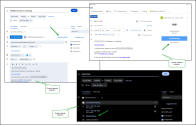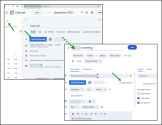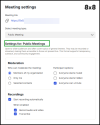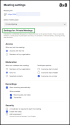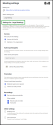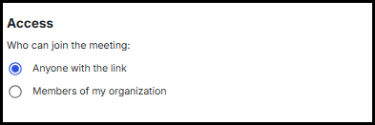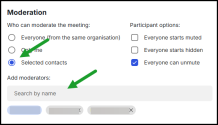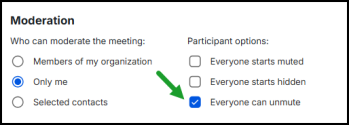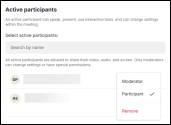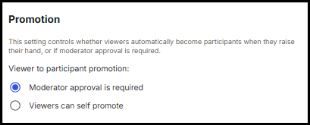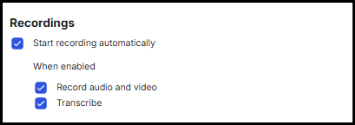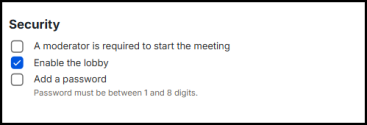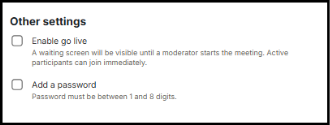Configure meeting settings in advance
The Meeting Settings module in 8x8 Work allows organizers to configure key meeting settings before a meeting begins using supported add-ins:
- Chrome extension for Google Calendar
- Outlook add-in
- Google Calendar add-on
With pre-meeting settings, you can:
- Select a meeting type (public, private, or large)
- Define moderation and participant roles
- Enable automatic recording and transcription
-
Apply privacy and security controls
Note: Settings take effect at the start of the meeting, so participants join with the right defaults.
Key Benefits
- Configure in advance: Define roles, privacy levels, and recording rules before the meeting.
- Choose meeting type: Public, Private, or Large meetings tailored to your use case.
- Clear ownership: Meeting ownership is assigned when the meeting is created.
-
Consistent defaults: Meeting properties, such as automatic recording, cascade from admin-defined tenant settings.
- Persistent settings: Each scheduled meeting has its own set of options, which are tied to a link applied to all future sessions.
- Auto-record & transcribe: Start recording and transcription automatically.
- Enhanced privacy: Pre-configurable lobby, password, and access controls.
Pre-meeting versus In-meeting settings
| Context | Settings apply to | Persistence |
|---|---|---|
| Pre-Meeting | Settings tied to a link apply to all future sessions. |
|
| In-Meeting | Current meeting instance only | Reset when the meeting ends |
Note: Changes in one context do NOT affect the other.
Availability
- Discovery: A Meeting settings link appears in the event after inserting an 8x8 meeting.
- Default behavior: If no action is taken, meetings behave as Public .
- Sign-in required: You must be signed into your 8x8 account in the add-in.
Where to Find Meeting Settings
- Chrome Calendar extension: Add an 8x8 meeting and click Meeting settings in the event.
- Outlook Calendar extension: Insert an 8x8 meeting and click the Meeting settings link in the event body.
- Google Calendar extension: Insert an 8x8 meeting and click the Meeting settings link.
Prerequisites
Before you begin, ensure you have:
- An active 8x8 Work account
- One of the supported calendar integrations installed (Chrome extension for Google Calendar, Outlook add-in, Google Calendar add-on).
Configure meeting settings in advance
- Schedule a new 8x8 Meeting in Chrome, Outlook, or Google Calendar.
-
Locate and click the Meeting settings link in the event.
-
In the Meeting Settings window, select a meeting type:
- Public meeting – Default. Anyone with the link can join.
- Private meeting – Restricted. Lobby enabled; moderators admit participants. Optional password.
- Large meeting – Best for high-attendance events. Roles are pre-assigned as participants and moderators. All others are viewers, who can be promoted to a participant or moderator, as applicable.
- Optional: Enable Start recording and transcribing automatically (recordings begin when a moderator joins).
- Configure additional options (moderation, participants).
- Configure security settings (access control).
- Click Save.
For details, see Pre-meeting settings.
Notes:
- Any change here applies to future meetings using the same link, not to meetings already in progress.
- Changes are applied immediately, but you can change the meeting settings later if needed. For in-meeting changes, use Settings and Security options inside the active meeting.
8x8 admins can configure 8x8 Meet for their organization, through the Meetings settings section in the 8x8 Admin Console.
For help with configuration, see 8x8 Admin Console - Configuring Meeting Settings in 8x8 Work.
| Meeting Type | Description | Security & Access |
|---|---|---|
| Public) (default) |
|
|
| Private |
|
|
| Large |
|
|
- Meeting Settings do not impact currently active meetings.
- In-meeting changes apply only for the current session and do not persist.
- Calendar-scheduled meetings can be recorded only if meeting organizers set up automatic recording and transcription before a meeting begins. Admins can also enable this by default in 8x8 Admin Console.
-
Use different meeting links for different contexts:
- Public meetings: Team syncs
- Private meetings + Lobby: HR, finance, or sensitive topics
- Large meetings: Events and webinars
- Recurring meetings: Settings tied to a link apply to all future sessions.
- Ad-hoc meetings: Settings apply only to that meeting.
- Moderation: Only moderators can admit lobby participants.
Q: Why don’t I see the Meeting settings link?
A: Ensure you inserted an 8x8 meeting via the add-in and are signed in to the correct tenant.
Q: I changed a setting during the meeting— why didn’t it persist?
A: In-meeting changes apply only to that session. Use Meeting Settings for future defaults.
Q: Can admins manage defaults?
A: Admins can currently control auto-record defaults in the 8x8 Admin Console.
Q: Do pre-meeting changes affect current meetings?
A: No. Pre-meeting settings apply only from the next time the meeting link is used.