Install apps and integrations for 8x8 Meet
Want to access the free 8x8 Meet experience outside of your desktop browser or even from the convenience of your mobile device? Simply install the 8x8 Meet app for your desktop or mobile device, and meet colleagues in a way more convenient and efficient for you!
In addition, to schedule 8x8 meetings from the comfort of your usual calendar on desktop, you can install additional free calendar integrations for Google Calendar and Office 365!
Note: If your organization is an 8x8 Work customer, simply access 8x8 Meet from under Meetings  /
/  in 8x8 Work for Desktop or 8x8 Work for Mobile.
in 8x8 Work for Desktop or 8x8 Work for Mobile.
Install and log in to the desktop app
As a Windows or Mac user, you can easily install and log in to the 8x8 Meet desktop app!
To install the 8x8 Meet desktop app:
- In your browser on desktop, open the desktop app download page.
- Under Desktop app on the download page, click to download as a Windows or macOS user.
- Go through the installer, and open the app.
To log in to the 8x8 Meet desktop app:
- Open your 8x8 Meet desktop app.
- In the app, click Login to open a login prompt.
- At the prompt, select which type of email address is associated with your 8x8 Meet user profile, such as your Apple, Facebook, Google, or Microsoft account.
- Depending on your email address, go through any additional login prompts required to launch your 8x8 Meet desktop app.
Now that you’re logged in, see how you can create and join meetings using the app!
Install and log in to the mobile app
Meet with colleagues on the go without being tied to your desktop; install and log in to the 8x8 Meet mobile app for iOS or Android!
Note: The mobile app is now available in Spanish (Spain and Latin America) and Portuguese (Brazil)! Simply change the language of your device in your device settings, and the 8x8 Meet mobile app will follow.
To install the 8x8 Meet mobile app:
- On your mobile device:
- Open the application for iOS or Android. Under Mobile app on the download page, tap to download as an iOS or Android user.
- Search for the 8x8 Work for Mobile app in the App Store or the Google Play store.
- Open the application for iOS or Android. Under Mobile app on the download page, tap to download as an iOS or Android user.
- From the App Store or Google Play store page that opens, install and open the app.
To log in to the 8x8 Meet mobile app:
- Open your 8x8 Meet mobile app.
- In the app, tap Log in to open a login prompt.
- At the prompt, select which type of email address is associated with your 8x8 Meet user profile, such as your Apple, Facebook, Google, or Microsoft account.
- Depending on your email address, go through any additional login prompts required to launch your 8x8 Meet mobile app.
Now that you’re logged in, see how you can create and join meetings using the app!
Install calendar Integrations
Do you typically use Google Calendar or Office 365 to schedule calendar events? Take advantage of our free 8x8 Meet integrations for Google Calendar and Office 365; schedule collaborative 8x8 Meet from start to finish in your calendar, and take charge of your productivity!
To install the Chrome extension for Google Calendar:
- Go to the extension page in the Chrome Store.
- In the page that opens in the Chrome web store, click Add to Chrome, and confirm the browser prompt to continue.
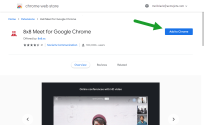
You can now access 8x8 Meet integration with Google Calendar as a Chrome extension; see how you can log in and create meetings using the integration!
To install the add-in for Office 365:
- Go to the add-in page on Microsoft Appsource.
- In the page that opens in Microsoft AppSource, click Get it now, and confirm the prompt to continue.

The integration finishes downloading in Office 365.
You can now access 8x8 Meet integration with Office 365 as a Microsoft add-in; see how you can log in and create meetings using the integration!