Handle calls with the Outlook plug-in
By this time, you have installed and configured 8x8 Microsoft Integration with Outlook. When you configured the plug-in, you associated your extension number with Outlook via 8x8 Work for Desktop. Now the plug-in can use this extension to make calls. It also listens for calls coming to your extension.
Important: In order for 8x8 Microsoft Integration to function, ensure that you are using the appropriate plug-ins:
-Download version 6.0 of the plug-ins for meetings with Outlook and calling with Outlook .
Note: The Outlook plug-in does not store the user's contact information, but instead functions as a dialer and uses information available in Outlook and 8x8 Work for Desktop at the time a call is made or received.
Use the Outlook plug-in
To run this version of integration with Outlook, you need:
- Windows 10 or newer
- 8x8 Work for Desktop
- Outlook 2016 or newer
- Microsoft .NET Framework 4.8
To install the Outlook plug-in:
- Download the Outlook Click to Call plug-in (compatible with 8x8 Work for Desktop; as a user, install the EXE file)
- Once the download completes, open the downloaded file.
- If needed, accept the prompt to install the downloaded application.
- Complete the installation wizard that opens.
- Once installation completes, you may need to restart Microsoft Outlook and Skype for Business.
- When you reopen Outlook or Skype for Business, you have access to the plug-in.
The application allows you to dial your Outlook contacts whether you have their numbers listed as:
- Four-digit 8x8 extensions
- Standard phone numbers (such as 10-digit US phone numbers)
- International numbers with country codes
When you make an 8x8 call in Outlook, the device you call from controls the caller ID of the outgoing call. You can switch between your devices from 8x8 Work for Desktop via the Call using  menu.
menu.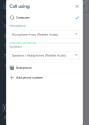
If you choose to call from your computer or softphone, your outgoing calls are sent directly from 8x8 Work for Desktop.
However, if you choose to call from your desk phone or another phone number, the system completes the outgoing call using the selected device or phone number.
You can place calls from your list of contacts in Outlook, or by clicking a phone number in a received email.
To call a number from your Outlook contacts:
- In Outlook, go to People
 .
. - From your list of contacts, right-click a contact and select Call with 8x8 from the drop-down menu.
- The 8x8 Dialer window pops up, listing the phone numbers and extension associated with the contact. Select the number to call. Your 8x8 Work softphone pops up and dials the selected number.
Note: Contact information does not sync both ways; you can import Outlook contacts into 8x8 Work for Desktop, but you cannot import 8x8 Work contacts into Outlook.
To use click-to-call to dial a number from an email:
- If there is a phone number written in the content of an email, or located in the sender's signature, the phone number is now highlighted as a clickable blue link.
- Click the phone number to call it. Your 8x8 Work softphone pops up and dials the selected number.
To call any Outlook user via 8x8:
- Right-click a clickable user email or name to open a menu. This applies to your Outlook and global company contacts, and to Outlook users outside of your company or Outlook contact list. Whenever an Outlook user's email or name can be right-clicked to bring up the context menu, the option to Call with 8x8 is available.
- From the right-click menu, select Call with 8x8. Your 8x8 Work softphone pops up and dials the relevant number.
When you receive a call from an Outlook or 8x8 Work contact, you receive the call through 8x8 Work for Desktop. Click Accept in 8x8 Work for Desktop to answer an incoming call.