With the 8x8 Work for Desktop, you can easily send Internet faxes to other 8x8 users, contacts, and external numbers. Sending a fax is as easy as uploading the document you want to fax and clicking Send.
How to Send a Fax
You can send faxes to any fax number, or to your 8x8 Work contacts.
- From the navigation menu, open the Fax tab.
- Click New Fax to open the New Fax window.
- In the new window, enter the recipient’s fax number, or begin typing the person’s name and select a fax number from the drop-down menu.
- You can find recipients by name, listed under Corporate Directory, My Contacts, or Recent Contacts.
- Select the Include Cover Sheet check box to show more text entry fields.
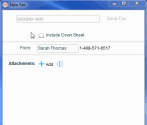
- Fill in the Name, Subject, and Notes fields that pop up.
- Edit your cover sheet as needed.
 How do I edit a fax cover sheet?
How do I edit a fax cover sheet?- From the navigation menu, open the Fax tab.
- Click New Fax to open the New Fax window.
- In the new window, select the Include Cover Sheet check box.
- Next to the check box, click Edit to open the Fax Cover Sheet Editor.
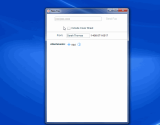
- You can customize your fax cover sheet with your company logo, title, footer, and more. Simply click on the yellow editable fields.
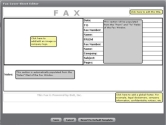
- Filling in the fields within the Fax Cover Sheet Editor auto-populates the fields on the fax cover sheet, if required.
Note: The gray areas cannot be edited, and populate from the From and To fields of the Fax Window.
- Updates to the fax cover sheet may be saved for future use, or you may make changes on a per-fax basis.
- Filling in the fields within the Fax Cover Sheet Editor auto-populates the fields on the fax cover sheet, if required.
- Edit the From field if you have additional fax numbers on the account.
- Click
 Add to attach the document(s) you want to fax. Multiple documents may be sent in the same fax.
Add to attach the document(s) you want to fax. Multiple documents may be sent in the same fax. - For multiple documents, sort the order of the documents to be faxed using
 and
and  .
.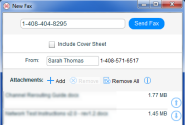
- Click Send Fax.
- From the navigation menu, open the Contacts tab.
- Select Favorites, Recents, or All.
- Use the search box or scroll through the list until you find the intended recipient.
- to access the contact card.
- In the new window to send a fax, click the contact's fax number to initiate a fax transaction.
- Select the Include Cover Sheet check box to show more text entry fields.
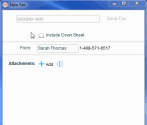
- Fill in the Name, Subject, and Notes fields that pop up.
- Edit your cover sheet as needed. Click here to learn how to edit the cover sheet.
- Edit the From box if you have additional fax numbers on the account.
- Click
 Add to attach the document(s) you want to fax. Multiple documents may be sent in the same fax.
Add to attach the document(s) you want to fax. Multiple documents may be sent in the same fax. - For multiple documents, sort the order of the documents to be faxed using
 and
and  .
. - Click Send Fax.