With the 8x8 Work for Desktop, 8x8 users can receive fax messages right at their desktops.
View New Faxes
8x8 Work Internet Fax allows one-click viewing from the Fax tab.
- From the navigation menu, open the Fax tab.
New faxes appear in bold font to be differentiated from old faxes.- If you have set up a push notification alert in Settings > General, the Fax tab shows the number of new faxes.
- Based on your fax notification settings, upon receiving a new fax, you may be notified by a sound alert.
- Click
 next to the desired fax to view the fax as a PDF file.
next to the desired fax to view the fax as a PDF file.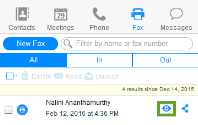
Note: If you do not have Adobe Reader installed on your computer, you may get an error when attempting to view your faxes.
Download and Save Faxes
Once viewed, faxes can be downloaded or saved.
- The faxes received on your extension are saved automatically, and are accessible from the Fax tab in the navigation menu.
- Select a desired fax from the list, and click
 to view it as a PDF file.
to view it as a PDF file. - Move your cursor over the PDF viewer interface to bring up the PDF menu bar.
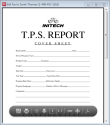
- In the PDF menu, click
 to save the fax document to your computer as a PDF file.
to save the fax document to your computer as a PDF file.
Note: If you do not have Adobe Reader installed on your computer, you may get an error when attempting to view your faxes.
Delete Faxes
You may delete faxes through the Fax tab.
- Click the Fax tab.
- Select faxes individually, or select the
 check box from the selection menu at the top of the panel.
check box from the selection menu at the top of the panel. - Click Delete.
- Confirm the prompt to delete.