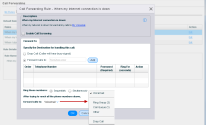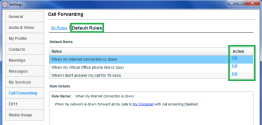The default call forwarding rules direct inbound calls to the extension user's voicemail when the user's network is down, the user's phone line is busy, and when calls aren't answered for a certain number of seconds. You can change this call forwarding treatment as desired by editing the default rules.
To access the default Call Forwarding rules:
- Click
- Go to Call Forwarding > Default Rules.
The Default Rules page opens.
- You can change your default call forwarding rules for the following three scenarios:
- When the network is down
- When the phone line is busy
- When the call isn't answered quickly enough
- Click Edit next to your chosen scenario, and choose the default forwarding behavior:
- Drop a call, and the caller hears a busy signal.
- Forward calls to any or all of the specified numbers that you enter into a list.
Note: If you list multiple numbers, select the ringing pattern; Sequentially or Simultaneously.
- Forward calls to voicemail, auto attendant, ring group, call queue, or another number after trying to reach all the phone numbers you have listed above.
- Click Enable Call Screening to enable this option on your call forwarding destinations when your network is down.
- Click Save.