Enable PSTN calling within the 8x8 for Microsoft Teams app
As an administrator, you can enable users without a Teams Phone license to place Public Switched Telephone Network (PSTN) calls directly from Microsoft Teams through the integrated 8x8 for Microsoft Teams app (8x8 Teams app).
The PSTN calling experience within the 8x8 Teams app varies by Teams Phone licensing:
| For users without a Teams Phone license | For users with a Teams Phone license |
|---|---|
|
|
|
User requirements for PSTN calling:
|
User requirements: |
Users requiring advanced features or other native Microsoft Teams dialing can opt for other 8x8 solutions such as 8x8 Operator Connect. The 8x8 for Microsoft Teams app is not compatible with 8x8 Operator Connect for Microsoft Teams.
To enable PSTN calling:
- Ensure users have a Microsoft Teams license, and the 8x8 Work app installed.
- Enable Presence Sync.
- Ensure users do not have one of the following licenses assigned:
- PhoneSystem - Microsoft 365 Phone System
- MCOEV - Microsoft Office 365 Enterprise Voice
- MCOPSTN1 - Microsoft 365 Domestic Calling Plan / Calling Plan (Domestic)
- MCOPSTN2 - Microsoft 365 Domestic and International Calling Plan / Calling Plan (Domestic + International)
- MCOPSTNC - Microsoft Communications Credits / Communications Credits
- DEVELOPERPACK_E5 - Microsoft 365 Developer (E5) / Developer Pack E5
Note: Users must have the 8x8 Work app (desktop, mobile, or web) open to be able to place PSTN calls from the 8x8 Teams app within Microsoft Teams.
Enable PSTN calling for former 8x8 Phone App users
The 8x8 Phone App has become non-functional as of September 30, 2025, due to a change in Microsoft licensing policy for placing PSTN calls. To solve this issue, we’ve enhanced the 8x8 Teams app to enable users without a Teams Phone license to place PSTN calls directly from Microsoft Teams through the integrated 8x8 Teams app.
As an admin, you can enable this capability for users who had the 8x8 Phone App enabled.
To enable PSTN calling for former 8x8 Phone App users:
- Disable the 8x8 Phone App.
- Log into the 8x8 Voice for Microsoft Teams admin portal.
- Go to Services > Teams.
- Click the Phone App toggle Off. The toggle is gray when disabled.
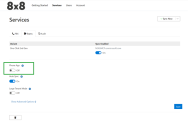
- Click Save.
- Click Sync Now from the top right corner of the screen.
- Install the 8x8 for Microsoft Teams app.