Assign Service Extensions to a Branch
The 8x8 PBX administrator can now assign the following types of service extensions to a branch:
- Ring Group
- Call Queue
- Auto Attendant
Note: A branch administrator with privileges to service extension features can assign service extensions to the branch they manage.
Assigning these service extensions allows a branch receptionist to access these extensions from the contact directory and route calls easily.
To assign these service extensions to a branch, you must go to the feature configuration page. For example, to assign a ring group you must create a new ring group or edit an existing ring group, and select the branch and receptionist type.
Note: Assigning service extensions to branches must be handled via the configuration pages for service extensions. In the branch configuration page, you can view the list of assigned service extensions. This information is read-only.
To assign a ring group extension to a branch:
- Log in to Account Manager.
- Go to Phone Systems > Ring Groups.
- From the list, select a ring group to edit.
- Select the desired branch from the drop-down menu.
- Select the Receptionist Type from the available choices.

- Based on the receptionist type chosen, select the Receptionist.
- Click Save.
To assign a call queue extension to a branch:
- Log in to Account Manager.
- Go to Phone Systems > Call Queues.
- From the list, select a call queue to edit.
- Select the desired branch from the drop-down menu.
- Select the Receptionist Type from the available choices.
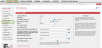
- Based on the receptionist type chosen, select the Receptionist.
- Click Save.
To assign an auto attendant extension to a branch:
- Log in to Account Manager.
- Go to Phone Systems > Auto Attendant.
- From the list, select an auto attendant profile to edit.
- Select the desired branch from the drop-down menu.
- Click Save.
To view the service extensions available to a branch:
After assigning the desired service extensions to the branch, you can view the read-only list.
- Go to Phone System > Branches.
- Select the branch to edit.
- Note the service extensions assigned to the branch are listed under Extensions.