Edit Multiple Extensions
By editing multiple extensions, you can:
- Change the caller ID first and last name.
- Hide the extension in the Auto Attendant when callers access the (Undefined variable: LocalVariables.CompanyDirectory) or Dial-by-Name options.
- Allow the extension users to select their own Music on Hold from the company library via the 8x8 Work for Desktop.
- Allow the extension users to view their billing statements in the 8x8 Work for Desktop.
- Allow the extension users to access the 8x8 Work for Desktop.
- Allow the extension users to access the 8x8 Work for Mobile.
- Select a phone number to be displayed for outgoing calls.
Note: Phone numbers appear in the E.164 numbering format.
- Select time zones for phone display and voicemail time stamp.
- Enter an emergency service address for emergency services. The address for each user must be accurate and verified. This is needed whenever someone makes an emergency call from that extension.
- Select a preferred Codec for upload and download bandwidth, voice quality, and compatibility with 8x8 devices.
To edit multiple extensions:
- Click Phone System in the top navigation bar.
- Click Edit Multiple Extensions.
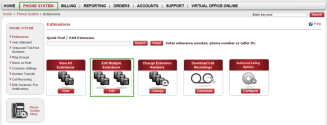
- Using the gray navigation bar, configure options such as caller ID name, visibility in Auto Attendant, social networks, hold music, billing statements, outgoing call number, and time zone.
- Select or clear a check box in the top row to apply the change to the entire column.
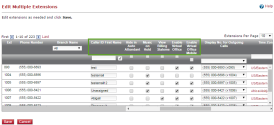
- Select the Enable Virtual Office check box to allow extension user access to the 8x8 Work for Desktop and 8x8 Work for Web.
- Select the Enable Virtual Office Mobile check box to allow extension user access to the 8x8 Work for Mobile.
- Click Save to apply your changes.
Note: Additional extension features can be configured by the phone administrator or by the individual extension user.