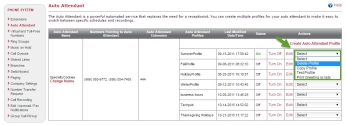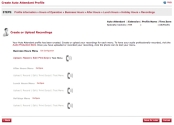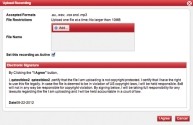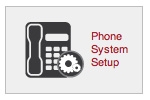Auto Attendant is a service that acts as an automated receptionist. Through profiles and rules, you can select which phone menu options and recordings are used at specific times for callers to route themselves to an appropriate destination. Auto Attendant profiles are created to define menu options and recordings for specific situations. Every profile has rules associated with it. The rules define call flow and menu recordings within certain parameters.
- Click Phone System in the top navigation bar.
- Under the Phone System menu, click Auto Attendant.
- Click Create Auto Attendant Profile.
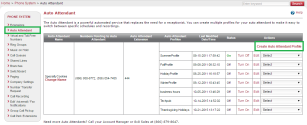
- Review the Auto Attendant Profile Overview and complete the Auto Attendant Worksheet to outline how you would like inbound calls directed when they reach the Auto Attendant. This step is optional. You can use this worksheet to create your Auto Attendant rules.
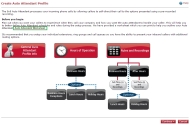
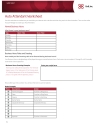
- Once you are ready to configure your Auto Attendant, click Continue at the bottom of the page.
- Name your Auto Attendant profile, and select the appropriate time zone.
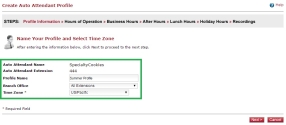
- Click Next.
You can define business hours and holiday hours.
To select business hour type:
- Select 24/7 Business Hours to define menus and recordings to be used at all times.
- Select Define Business Hours to create unique menu options and recordings for different times of the day such as normal business hours, non-business hours, etc.
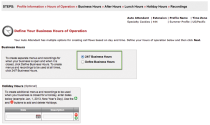
You can create additional menus and recordings for closed business hours such as holidays. This is optional, and particularly useful if you decide to go with 24/7 Business Hours.
To define business hours:
- Click the drop-down arrows to set your business hours for each day of the week.
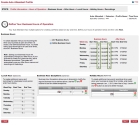
Note: After Hours are displayed automatically based on the time you define as business hours.
- Optional: Enter hours and dates for Lunch Hour, Business Hour Exceptions, and Holiday Hours.
Note: Lunch Hour and Business Hour Exceptions are only available with the Define Business Hours option.
- Click Next to continue.
Define the action the Auto Attendant should take when the option is selected by the user.
- Enter your phone menu rules for Business Hours:
- Select a Key.
- Enter a Description of the function that key will enable.
- Select a Call Routing function for the key you selected.

- Click
 and
and  to add and delete key settings.
to add and delete key settings. - Draft a script for your menu recording. You will have the opportunity to create or upload a menu recording after the profile is created.
- When you have finished configuring your business hour rules, click Next or Create Profile.
- If applicable, repeat steps 1-2 above to configure menus for after hours, lunch hour and holiday hours.
- When you are finished, click Create Profile.
Once you have created an Auto Attendant profile, you can create or upload recordings for each menu.
You can choose to upload an existing recording or create a new one:
To upload a recording, see Step 1: Create a New Auto Attendant Profile.
2. To test your new recording and menu options, click the Test Menu icon and follow prompts ![]() .
.
- To record a menu:
- (Optional) Click Edit/Print Script under the appropriate menu heading to draft or edit a previously written script. Click Print to have a hard copy of the script available while you are recording your menu.
- Click Record.
- Enter your 10-digit phone number and click Start Recording.
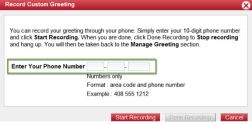
- When the dialog box appears confirming that the system is calling your phone number, click OK.
The system will call you at the number you entered. When the phone rings, answer it and follow the voice prompts to record your menu recording. - Click Done Recording when you are finished.
- When the dialog box appears confirming that you successfully recorded your greeting, click OK.
- To test your new recording and menu options, click Test Menu
 , and follow the prompts .
, and follow the prompts .
Editing an Auto Attendant Profile
You can make changes to an existing Auto Attendant, test the menu options, print recording scripts, or delete the Auto Attendant.
To edit an Auto Attendant profile:
- Click Phone System in the top navigation bar.
- Under the Phone System menu, click Auto Attendant.
- Locate the profile you want to modify in the list, and click Edit.
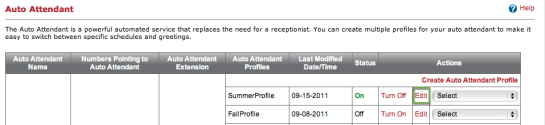
Note: If you try to edit an active profile, the system asks you whether you want to make a copy of the profile before proceeding. This is to ensure you do not lose the desired information or functions. You can proceed with or without copying.
- Click Expand
 and Collapse
and Collapse  to view and edit the panes.
to view and edit the panes.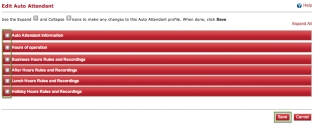
Note: If you selected 24/7 Business Hours when configuring Auto Attendant, you cannot edit or configure rules for After Hours, Lunch Hour, or Holiday Hours. 24/7 applies to all hours, every day.
- After entering your changes in any of the panes, click Save.
To delete, copy or test Auto Attendant profile:
Delete, copy, test a profile, or print recording scripts, by clicking the drop-down arrows on the main Auto Attendant page.