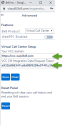Set up 8x8 integration with SugarCRM
After installing the integration package, ![]() appears at the bottom corner of your SugarCRM screen. To set up the 8x8 Contact Center for SugarCRM or 8x8 Work for SugarCRM, follow the instructions below:
appears at the bottom corner of your SugarCRM screen. To set up the 8x8 Contact Center for SugarCRM or 8x8 Work for SugarCRM, follow the instructions below:
Set up 8x8 Contact Center for SugarCRM
Follow the instructions below to set up 8x8 Contact Center for SugarCRM:
- Log in to SugarCRM as an administrator.
- Click
 at the bottom right corner of your SugarCRM screen. The 8x8 Contact Centerfor SugarCRM opens in a floating window and in the Setup tab. The SugarCRM login page also opens.
at the bottom right corner of your SugarCRM screen. The 8x8 Contact Centerfor SugarCRM opens in a floating window and in the Setup tab. The SugarCRM login page also opens.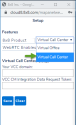
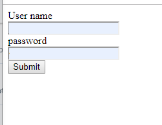
- In the SugarCRM login page, enter your administrator username and password.
- In the integration Setup panel, select Virtual Call Center as the 8x8 product.
Note: Single Sign-On is not supported for regular 8x8 Contact Center users.
-
Enter Your VCC domain link such as
[https://vcc-na4.8x8.com]. If you are a Single Sign-On user, enter the link in the format ofhttps://sso.8x8.com/login/vcc-na4.Note: If a customer is on an na6 cluster and a mode 3 tenant, the vccDomain is: https://sso.8x8.com/login/vcc instead of https://sso.8x8.com/login/vcc-na6.
-
Enter the VCC Integration Data Request Token.
Note: This information can be accessed from 8x8 Configuration Manager:
a. To access the data request token, log in to 8x8 Configuration Manager and navigate to Integration > API Token.
b. Copy the token or click to get a New Token.
c. Paste the Data Request Token in the 8x8 Contact Center for SugarCRM integration panel. You must update this token every time you get a new token in 8x8 Configuration Manager.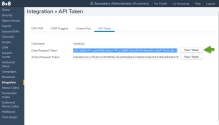
- Click Save. The 8x8 Contact Center for SugarCRM integration panel displays.
- Enter your username and password and click Login. The application opens in the On Break status.
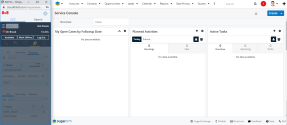
Set up 8x8 Work for SugarCRM
Follow the instructions below to set up 8x8 Work for SugarCRM:
- Log in to SugarCRM as an administrator.
- Click
 at the bottom right corner of your SugarCRM screen. The 8x8 Work for SugarCRM opens in a floating window and in the Setup tab. The SugarCRM login page opens.
at the bottom right corner of your SugarCRM screen. The 8x8 Work for SugarCRM opens in a floating window and in the Setup tab. The SugarCRM login page opens.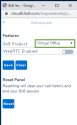
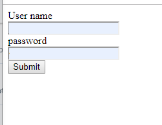
- In the SugarCRM login page, enter your administrator username and password.
- In the integration Setup panel, select 8x8 Work as the 8x8 product.
- Click Save.The 8x8 Work for SugarCRM integration displays.
- Enter your username and password and click Login. The application opens in the On Break status.