Set up OAuth 2.0 authorization
NetSuite supports OAuth 2.0, an authorization protocol that enables client applications to use a token to access NetSuite data. To use the 8x8 Integration for NetSuite, new and existing customers must:
- Enable OAuth 2.0 in NetSuite
- (Optional) Disable recurring OAuth 2.0 consent policy
- Verify the CTI URL for the integration for NetSuite
Enable OAuth 2.0 in NetSuite
As an admin, you must manually enable the OAuth 2.0 feature and allow NetSuite to access REST web services and RESTlets on the users’ behalf.
To enable OAuth 2.0 for all your accounts:
- Log into your NetSuite account.
- From the menu bar, go to Setup > Company > Enable Features.
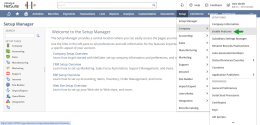
- From the menu bar, click SuiteCloud.
- Agree to the terms of service for Client SuiteScript.
- Agree to the terms of service for Server SuiteScript.
- Scroll down to the Manage Authentication section and enable OAUTH 2.0.
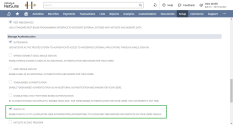
- If prompted, agree to the SuiteCloud terms of service.
- Enable REST WEB SERVICES from the SuiteTalk (Web Services) section.
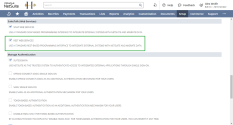
- Click Save.
Note: You must agree to both aforementioned terms of services to use OAuth 2.0 for RESTlets.
How to disable recurring OAuth 2.0 consent policy
If the consent screen displays in NetSuite every time the OAuth 2.0 code grant flow is initiated, you can manually update the policy settings to prevent the screen from displaying.
To update the OAuth 2.0 consent policy:
- From the menu bar, go to Setup > User/Roles > OAuth 2.0 Authorized Applications.
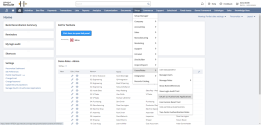
- Click to open the auth2ProdEnv application from the APPLICATION NAME column.
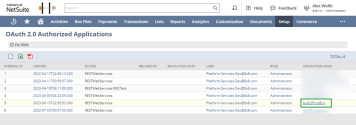
- Click Edit.
- For the OAUTH 2.0 CONSENT POLICY, select the Never Ask option from the list. This setting prevents the consent policy from displaying every time the OAuth 2.0 code grant flow initiates.
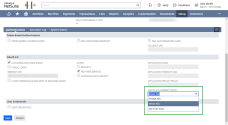
- Click Save.
Verify the CTI URL for the 8x8 integration for NetSuite
After enabling the OAuth 2.0 for NetSuite, you must ensure the correct CTI URL is used for the 8x8 integration for NetSuite.
To access the CTI URL:
- From the menu bar at the top of the NetSuite Home screen, hover over Customization.
- From the Customization drop-down list, select Lists, Records, & Fields > Record Types.
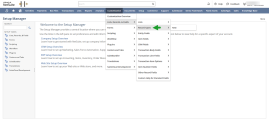
- From the Record Types page, click the 8x8 netsuite record. The record opens.
- Click More from the upper right side of the Custom Record Type page.
- Select View Records. The 8x8 netsuite record List page displays.
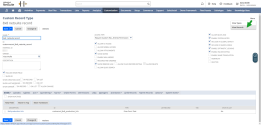
- Click Edit.

- On the 8x8 netsuite record page, locate the 8x8 Production link and ensure the following link is used: https://cloud8.8x8.com/mapanelweb/public/launcher/netsuite-au.html
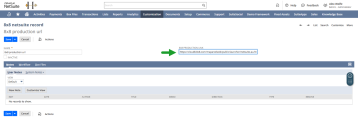
- Click Save if you made any changes to the CTI URL.