Install 8x8 integration for Freshdesk
For your organization to take advantage of 8x8 integration with Freshdesk, your agents can use the app after the admin has installed it.
To install Freshdesk integration:
- Log in to your Freshdesk account.
- Click on the Admin
 icon from the bottom-left corner of your homepage.
icon from the bottom-left corner of your homepage.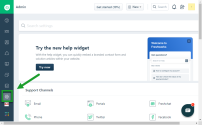
- Scroll down to the Support Operations section and click on the Apps
 icon.
icon.
-OR-
Search for Apps from the search settings field, and when the search results display, click on the Apps icon.
icon. - In the search apps field, search for 8x8 for Freshdesk, and when the search results display, select it.
- Click Install.
- Refresh the page.
The 8x8 for Freshdesk icon is displayed at the bottom-left corner of the sidebar.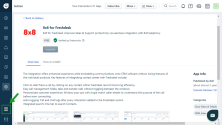
Note: If your agents are integrating with 8x8 Contact Center, ensure that you provide them with the integration data request token created for the integration in the 8x8 Contact Center 8x8 Admin Console. Agents need this token to log in to 8x8 Contact Center for Freshdesk.