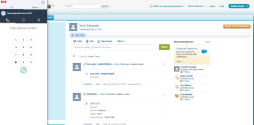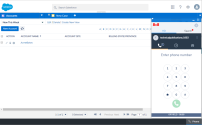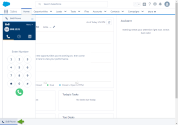Get started with 8x8 Work for Salesforce
Once you have access to 8x8 Work, for Salesforce you can launch the application and tour the interface.
Launch the 8x8 Work application
If Single Sign-On is configured for your account, then the app launches automatically, eliminating the need for manual login. For manual login, refer to the steps described below for Classic, Console, and Lightning users.
 If you are a Classic user
If you are a Classic user
- Log in to Salesforce account in Classic mode.
The 8x8 Work app initiates prompting you to log in.
- At the prompt, enter your 8x8 Work extension credentials, and click Sign In.
You are logged in.
 If you are a Console user
If you are a Console user
- Log in to Salesforce account in console mode.
- Locate the 8x8 Work button in the footer bar to initiate the app.
- Click to launch the app.
At the prompt, enter your 8x8 Work extension credentials and click Sign In.
You are logged in.
 If you are a Lightning user
If you are a Lightning user
- Log into Salesforce account in Lightning mode.
- In the home screen, locate the 8x8 Work button in the footer to initiate the app.
- Click to launch the app.
- At the prompt, enter your 8x8 Work extension credentials and click Sign In.
You are logged in.