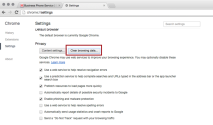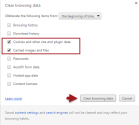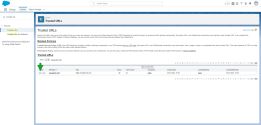FAQ for 8x8 Work for Salesforce
Check out the following questions frequently asked by our customers, and our responses for them.
Screen pop failure is commonly attributed to browser caching issues, blocked pop-ups, and blocked websites. Try the following fixes:
- Clear your browser cache.
- Enable browser pop-ups.
- Add URLs as trusted domains.
- Ensure Chatter Settings are enabled. For more information, see how to enable Chatter Settings.
- Click to open the menu from the upper right hand corner of your browser.
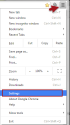
- Go to Settings.
- Click Show Advanced Settings at the bottom of the page.
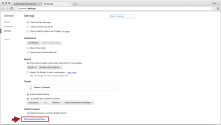
- Under Privacy, select Content settings.
- Under Plug-ins, click Manage exceptions.
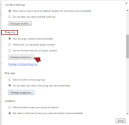
- Enter the Salesforce domain address.
- Select Allow from the drop-down list.
- Click Done.
Check with your IT administrator to see if your company has blocked the URL domain for the 8x8 cluster. Your company's IT may have configured the router or changed the registry to block some websites. If so, you must allow or add the 8x8 URL domain https://voapi.8x8.com.
If Search does not return any results, it may be because you do not have access to several entities in Salesforce:
Entity: Contact
Fields: Phone, MobilePhone, HomePhone, AssistantPhone, OtherPhone, Fax
Entity: Account
Fields: Phone, Fax
Entity: Lead
Fields: Phone, MobilePhone, Fax
Note: If you are an agent, contact your administrator.
If you are unable to access the 8x8 integration in Salesforce, you must add https://cloud8.8x8.com to the trusted URLs list in Salesforce.
To add or edit a trusted URL:
For each trusted URL in Setup, you can specify Content Security Policy (CSP) directives and Permissions-Policy directives.
- Log into Salesforce.
- Go to Setup.
- In the Quick Find box, type Trusted URLs, then select Trusted URLs from the list of results.

- From the Trusted URLs page:
- Click New Trusted URL to add a new trusted URL.
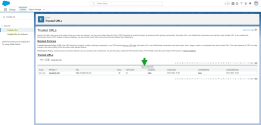
- In the API Name field, add a name.
Enter only underscores and alphanumeric characters. The name must be unique, begin with a letter, not include spaces, not end with an underscore, and not contain two consecutive underscores. - In the URL field, add https://cloud8.8x8.com.
- Click Save.
- In the API Name field, add a name.
Chatter enables users to communicate, share files, and collaborate in real-time within the Salesforce platform. By default, Chatter is enabled in Salesforce. When Chatter is disabled, the 8x8 integration for Salesforce may experience disruptions such as connection issues, screen pop issues, call log issues, etc.
To enable Chatter:
- Log into Salesforce using your admin credentials.
- From the Home page navigation menu, go to Feature Settings > Chatter > Chatter Settings.
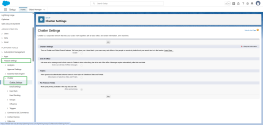
- On the Chatter Settings page, click Edit.
- In the Chatter Settings section, select the check box next to Enable.
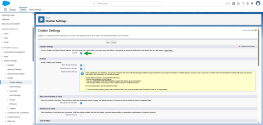
- The Groups settings display. Configure group features like group archiving, records in groups, and unlisted groups.
- Click Save.