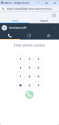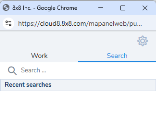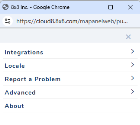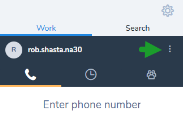Get started with 8x8 Work for HubSpot
Once you have access to 8x8 Work for HubSpot, follow the checklist below to get started:
- Log in to the integration
- Tour the interface
- Access your integration settings
- Change your integration settings
- Log out of the integration
Log in
You can log in to 8x8 Work for HubSpot at any time from your HubSpot contacts.
To log in to the integration:
- Log in to your HubSpot account, and go to Contacts.
- In the lower corner of the window, click
 to open your integration panel.
to open your integration panel.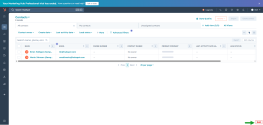
- Locate the floating 8x8 integration app. From the Features section, select Virtual Office.
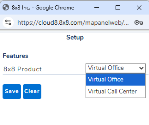
- Click Save.
- When prompted, add your agent credentials (username, then password), and click Login.
- If set up by the admin, select an authentication method and verify your identity.
Note: If SSO is enabled, and you’re already logged in with the agent account in another browser tab, you are automatically logged in to the 8x8 Work integration app.
Tour the 8x8 Work for HubSpot interface
The interface of the 8x8 Work integration app for HubSpot consists of a dial pad with two tabs and the following menu items:
The Work tab
Under the Work tab, you can find the following tabs:
- Phone
 : Access the dial pad to dial numbers.
: Access the dial pad to dial numbers. - Call Log
 : View your recent call activity. If you have pending call log activity, these call logs are listed as Unprocessed.
: View your recent call activity. If you have pending call log activity, these call logs are listed as Unprocessed. - Contacts
 : View all your company contacts. In addition, you can search and find your contacts here.
: View all your company contacts. In addition, you can search and find your contacts here. - Log out
 : Log out of the 8x8 Work for HubSpot app.
: Log out of the 8x8 Work for HubSpot app.
The Search tab
The Search tab allows you to enter notes and save them in the call log while you are still in the call. You can also assign the call to the right record in case of multiple matches.
Access your integration settings
You can enable several integration settings in the floating browser window.
To access the integration settings, click the settings icon. The following menu options are available:
- Integrations > HubSpot: Manage your integration settings for call logging and screen pop. For more information, see Change your integration settings, and Configure searching for objects.
- Locale: Displays the language of the application.
- Report a Problem: If you encounter problems with the app, report the problem by giving us some information. It sends an automatic log to the 8x8 support team.
- Advanced: Reset the panel to clear call history and end your 8x8 session.
- About: View details on your user extension and the app.
Change your integration settings
You can control the screen pop behavior and other CRM related settings from the integration app:
- From the 8x8 Work for HubSpot integration, click the settings
 icon.
icon. - Go to Integration > HubSpot.
- From the Settings section, you can enable or disable the following features:
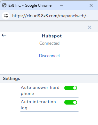
- Auto answer hard phone: This option allows calls to be automatically answered if the headset supports it.
- Auto interaction log: This option allows the integration to automatically create an interaction log containing a detailed log of interaction data.
For the integration with 8x8 Work only the following states are supported: Offered, Connected, and Terminated.
If Complete is set then the default Terminated state will apply.
If Complete is set and the interaction is abandoned before the Complete state is reached the interaction log will be created on the default Terminated state.
Log out of the integration
To log out of the 8x8 Work for HubSpot integration: