Configure settings in 8x8 Work for G Suite
You can define your preferences on whether to view context information about the person initiating an email thread or the person who sent the latest email in the thread. Click the Settings ![]() icon, and go to Integrations > G Suite.
icon, and go to Integrations > G Suite.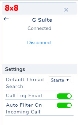
To configure G Suite settings:
Enable or disable the following options:
- Default Thread Search: When the communications panel is active and you open an e-mail thread, the integration automatically searches for information. Based on this setting, it searches for either the email address that started the thread, or the e-mail address that sent the latest message in the thread.
- Call Log Email: If enabled, the integration generates an email with information about each call completed through the integration. The email includes basic call log information including the link to the call recording.
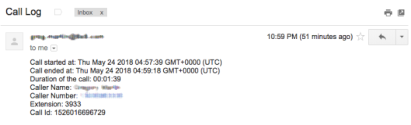
- Auto-filter on Incoming Calls: If enabled, the integration filters emails to show the past emails received from the person initiating the email thread or the email address that sent the latest messageVersion 1.0 in the thread.
Note: To show contact availability in Google Calendar, you must have access to the target calendar. Your 8x8 calendar should already be shared so that your colleagues can see your free/busy status. You can double-check by going to Settings in the Google Calendar screen, and going to Settings for my calendars > Access permissions on the left side of the settings page. Ensure that your calendar is shared with your colleagues.