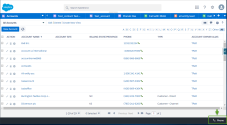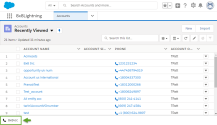Log in to 8x8 Contact Center app version 1.0: Salesforce integration
You can log in to 8x8 Contact Center app using both Individual System Sign-On and Single Sign-On.
Log in to 8x8 Contact Center 1.0 using Individual System Sign-On
You can log in to 8x8 Contact Center using Individual System Sign-On.
- Log in to your Salesforce account.
- The 8x8 Contact Center automatically launches in a separate window. Make sure your browser is not blocking pop-ups.
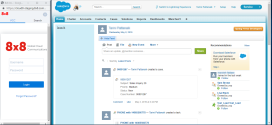
- At the prompt, enter your user ID and password to log in to the 8x8 Contact Center application. Consult your supervisor for credentials. For details on agent status and an overview of Agent Console, refer to the Quick Start Guide.
Note: Multiple invalid login attempts may lock you out. You are now logged in to the app. The app launches and places you on Break status.
-
The app launches placing you on Break status. Change your status to Available or Work Offline.
To launch Salesforce in Console and Lightning modes:
Log in to 8x8 Contact Center using Single Sign-On
You can log in to 8x8 Contact Center using Single Sign-On.
- Log in to your Salesforce account.
- Click to open the 8x8 Contact Center app.
- Click Login if you have the Single Sign-On (SSO) integration set up for your account.
- The app launches placing you on Break status. Change your status to Available or Work Offline. For details on agent status and an overview of Agent Console, refer to the Quick Start Guide.