In the L'application mobile Virtual Office, contact status can be seen from the Contacts, Call Log, Voicemail, Messages, and Fax screens.
The L'application mobile Virtual Office allows the following status options:
| Status | Definition | Automatic or Manual |
|---|---|---|
|
|
You are available for calls and chat communication. If you previously set a manual status, selecting Available switches you back to automatic status. | Both |
|
|
You are available for chat. Calls during this state are forwarded to voicemail. | Manual |
|
|
Your status automatically indicates you are busy when in a Conférence Virtual Office. You can still receive communications. | Both |
|
|
Your status automatically indicates you are on a call when you are participating in a phone call. | Automatic |
|
|
Your status automatically indicates you are away if you are logged in but inactive for a specified time. You can still receive communications. | Both |
|
|
This status prevents other Virtual Office users from seeing your presence information when you are logged in, but you still receive communications. | Manual |
|
|
This status appears when you are not logged in to Virtual Office. Calls during this state are forwarded to voicemail. | Automatic |
To change your status:
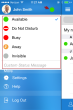
The L'application mobile Virtual Office lets you easily see the availability status of other Virtual Office users on your phone system, and likewise allows your colleagues to see your status. A user's status is changed automatically by Virtual Office, or can be set manually by the user:
Automatic Status: The L'application mobile Virtual Office automatically displays the availability status of each user by detecting whether they are available, busy, offline, on a call, or attending a Conférence Virtual Office.
Custom Status Message: In the status selection drop-down of the main menu, you can enter a custom status message which is visible to other users. This helps other users when deciding who to speak with. Let's say that Lisa is busy with an urgent project. She can manually set her status to Busy and set her custom status message to say <On a deadline>, so that other users know to speak with someone else for the time being.
Notes:
-Even if your colleagues are only using their 8x8 desk phone, you can still see if they are on the phone via the status.
-Your Google contacts do not see these statuses if you choose to publish your status to your Google account. They can only view your customized status.
-You can choose to publish your Virtual Office status to Google with the social networking integration tool.