You can join an existing Conférence Virtual Office from:
If you are logged in to the L'application mobile Virtual Office on your device, your device displays a notification to notify you of a meeting invitation in Virtual Office.
In the L'application mobile Virtual Office, you can join a meeting through SMS and IM, My Meetings, or Join Meeting.
To join a meeting via SMS and IM:
To join a meeting via My Meetings:
To join a meeting via Join Meeting:
For details on the meeting controls, refer to Tour the Meeting Interface.
You can join a Conférence Virtual Office through the Google Calendar app, directly or via notification, or through your email inbox.
You can join a Conférence Virtual Office on your mobile device using the Google Calendar mobile app. If you are invited to a Conférence Virtual Office via email, you can view and join the meeting through Google Calendar.
To join a meeting via Google Calendar:

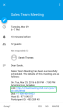
You can also set a notification to remind you of the meeting ahead of time.
To join a meeting via Google Calendar notification:
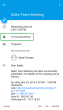
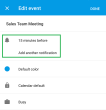
If you are invited to a Conférence Virtual Office via email, you can view and join the meeting through the invitation in your email inbox.
To join a meeting via email invitation:

Once you join the meeting, you can join meeting audio to hear and speak with other participants. To switch between your available audio channels at any time, tap ![]() during the meeting.
during the meeting.
Depending on your calling network options under Call Mode, you join audio automatically using your data network at the start of the meeting, or receive a prompt to choose between Wi-Fi and cellular data. In Call Mode, you can select: