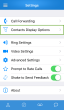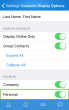Access Contacts
The L'application mobile Virtual Office allows you to access Contact de l'entreprise and personal contacts from your device. To access these contacts, tap Contacts in the main menu. By default, the Contact de l'entreprise opens.
You can search your contacts by first or last name, or by job title, location, or department.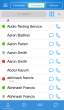
- To access your Contact de l'entreprise, tap the Company tab.
- To access your favorite contacts, tap the Favorites tab.
- To access personal contacts from your device, tap the Device tab.
Company Contacts
You can access your existing Contact de l'entreprise or add new contacts to your Personal category under the Company tab.
- Click
 to go to the main menu.
to go to the main menu. - From the main menu, select Contacts.
OR
From the navigation menu, select .
. - Tap the Company tab.
- Tap
 to open a new contact.
to open a new contact.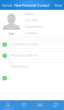
- Enter name and information.
- Tap Save.
The new contact is added to your personal contacts. To view your personal contacts in the Contact de l'entreprise, filter the contacts by Personal.
Note: You can only add personal contacts using ![]() . Company contacts are added by the phone system administrator.
. Company contacts are added by the phone system administrator.
Favorites
You can add contacts to Favorites from any Company or Device contact listed in the L'application mobile Virtual Office by searching for contacts, or from the contact list.
- Click
 to go to the main menu.
to go to the main menu. - From the main menu, select Contacts.
OR
From the navigation menu, select .
. - Tap Search, and start typing the contact's name.
A list of matching contacts appears on the screen.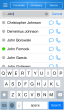
- Select the desired contact to open the contact's details.
- Tap
 to add the contact to your favorites.
to add the contact to your favorites.
The contact now appears in the Favorites tab.
- Click
 to go to the main menu.
to go to the main menu. - From the main menu, select Contacts.
OR
From the navigation menu, select .
. - Scroll through the contact list, and tap the desired contact to open the contact's details.
- Tap
 to add the contact to your favorites.
to add the contact to your favorites.
The contact now appears in the Favorites tab.
Note: To remove a contact from Favorites, tap ![]() in the contact's details page.
in the contact's details page.
Device Contacts
You can access contacts on your device in the L'application mobile Virtual Office via the Device tab. You must first give the application permission to access your device contacts.
- In your device settings, go to Privacy.
- Select Contacts.
- Enable Virtual Office.
- Open the L'application mobile Virtual Office, and go to Contacts.
- Tap the Device tab.
Your device contacts show up inside the app.
- Click
 to go to the main menu.
to go to the main menu. - From the main menu, select Contacts.
OR
From the navigation menu, select .
. - Tap the Device tab.
- Tap
 to open a new contact.
to open a new contact. - Enter the information, and click Save.
Copyright © 2017 8x8, Inc. Tous droits réservés – Version 7.0