Once you successfully make a call or accept an incoming call, the Virtual Office Softphone gives you additional call management options. You can transfer calls, record calls, add video to calls, switch between calls on two lines, create conference calls, and more.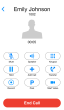
Call Management Controls
While on an active call, you have access to the following call management controls:
| Icon/Control | Functionality |
|---|---|
|
|
Mute the call on your end. Click |
|
|
Put the call on loudspeaker. Click |
|
|
Make another call while still connected to your first one. |
|
|
Switches back to the dialpad view. Click Actions to return to the call management controls. |
|
|
Place the call on hold. Click The other party hears music until you resume the call. |
|
|
Add video to the call. Click A webcam must be built in or installed. |
|
|
Record call audio. Click This feature is available only for Virtual Office Pro customers. Call recording must be enabled under Settings > My Services. |
|
|
Perform a call transfer. Blind transfer does not require speaking to the second party before transferring the first party over. Warm transfer requires speaking to a second party before transferring the first party over. |
|
|
Park the call. |
|
|
While on an existing active call, decline a second incoming call. Appears when you are on a call and receive another call. |
|
Switch Calls |
|
|
|
Merge the calls into a three-way conference. Appears when you have one active call and one call on hold. |
| End Call | Disconnect the call. |
 Voir aussi
Voir aussiCopyright © 2017 8x8, Inc. Tous droits réservés – Version 7.0