Set up Call Mode
You can handle inbound and outbound calls from your L'application mobile Virtual Office using a mobile data network or cellular network. 8x8 Virtual Office allows you to switch between the two networks based on your needs. For example, if you are roaming in areas with weak Wi-Fi signals or poor 3G/4G reception, you may experience poor call quality or dropped calls. By switching to a cellular data network, you can gain better call quality and a more reliable call connection.
To select a calling network option:
- Tap
 to open the main menu.
to open the main menu. - From the main menu, go to Call Mode.
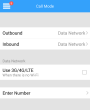
- Under Data Network, select the data network to use for your calls.
- Tap Outbound or Inbound to select the desired call mode.
- For outbound calling, select one of the following options.
- Always Ask (prompts you to choose between your selected data network and cellular data)
- Use Data Network
- Use Cellular Voice
- For inbound calling, select one of the following options:
The app automatically saves your selection.
Use Data Network for Outbound
If you choose to use the Wi-Fi/Mobile data network, calls are placed over a Wi-Fi or 3G/4G/LTE data network using VoIP. The call signaling and media are transmitted over the Internet.
 Benefits
Benefits
- Access to advanced PBX functions such as call recording, call transfer, call parking, and more.
- Outbound call details including the call duration captured in the call log.
- Does not incur cellular calling charges.
 Limitations
Limitations
- Call quality is dependent on the data network signal quality. If the signal quality drops, the call quality drops as well.
- While on a Wi-Fi call, you must stay within the Wi-Fi network limits. If you leave the coverage, the call drops. An established call does not move across different networks.
Use Cellular Voice for Outbound
Calls are placed over the traditional cellular network. The caller ID at the receiving end displays the Virtual Office number masking your cell phone number. At the termination of a call, you are automatically directed back to the app if you select to return to the app in outbound call mode.
Note: You must enable caller ID in your device settings. If you block your caller ID, Virtual Office service fails to establish calls.
 Benefits
Benefits
- Call quality comparable to a regular cell phone call
- Reduced risk of dropped call as you roam the cellular network
- Better call experience by projecting your Virtual Office number on the caller ID
 Limitations
Limitations
- Lack of access to features such as recording, transferring, or parking a call
- No support for video call
- Consumes cellular calling minutes and Virtual Office minutes if you are on a metered plan
- Call detail does not record call duration information
Use Data Network for Inbound
Calls are placed over Wi-Fi or 3G/4G/LTE data network using VoIP. For details on benefits and limitations, refer to Use Data Network for Outbound.
Use Cellular Voice for Inbound
Inbound calls are received over the traditional cellular network. It does not override any call forwarding rules you have in place. Call forwarding rules always take precedence over your inbound call preference.
 Benefits
Benefits
- Call quality comparable to a regular cell phone call
- Reduced risk of dropped call as you roam the cellular network
- Projects caller ID of the party originating the call
 Limitations
Limitations
- Lack of access to features such as recording, transferring, or parking a call
- No support for video calling
- Conflicting voicemail behavior between device voicemail system and Virtual Office voicemail
- No support for call log within the app; calls are logged by the device
- Consumes cellular minutes and Virtual Office calling minutes if you are on a metered plan
Note: If you are unable to answer a call in time, your voicemail may land in your cellular voicemail box. For details on preventing this behavior, refer to Troubleshooting.
Copyright © 2017 8x8, Inc. Tous droits réservés – Version 7.0