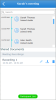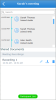Review Past Meetings
Let's say you want to refresh your memory on the events of a Virtual Office meeting that you participated in, or want to catch up on the details of a meeting you were unable to join. All records contain a timeline of events in the meeting, showing when various participants entered and left the meeting. Depending on the content of the meeting and whether you were hosting, records can include chat logs and recordings. The L'application de bureau Virtual Office has 1 GB of storage allotted for call and meeting recordings.
You can access past meeting information from the list of past meetings, or from the meeting calendar.
Remarque : pour vous aider, votre capacité de stockage est automatiquement mise à niveau par incrément de 1 Go si vous dépassez votre limite de stockage gratuite de 1 Go.
To review via Past Meetings:
- From the navigation menu, open the Meetings tab.
- Select Past Meetings. The Past Meeting window pops up with the list of meetings.
- Click
 next to a meeting in the list to view its information. The meeting information shows a timeline of participants' actions, chat logs, a list of recordings, and a Participant List button.
next to a meeting in the list to view its information. The meeting information shows a timeline of participants' actions, chat logs, a list of recordings, and a Participant List button.
- Scroll through the meeting timeline to review participants' actions, or click the timeline to expand it.
- Click the desired message log to review it.
- While reviewing a meeting recording, depending on whether your recording is audio-only or contains content sharing, you have access to different controls.
- Once you click an audio-only recording, you can:
- Play the recording.
- Adjust recording volume.
- Download the recording.
- Forward the recording to meeting participants.
- Delete the recording.
- If the recording includes shared content, you can:
- Copy the download link to share the recording with meeting participants.
- Download the recording. You can then review the downloaded MP4 file from your device media player.
- Delete the recording.
To review via the Meetings calendar:
You must log in to the L'application de bureau Virtual Office to access meeting timelines, chats, and recordings.
- From the navigation menu, open the Meetings tab.
- Click a highlighted date on the calendar. Only days with meetings are highlighted.
- In the drop-down for the selected day, select a meeting to review.
- The Meeting Information window pops up with meeting details.
Ouvrir la rubrique avec les liens de navigation