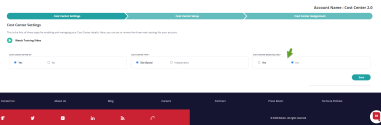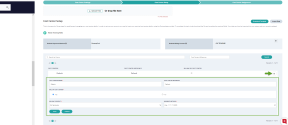Site-based 8x8 Cost Centers
8x8 Cost Center administrators can have a cost center for each site. A site in 8x8 Work generally represents a location of your business. If your business operates from multiple geographical locations, you can create a separate site for each location or combine them all into a single site-based on your business needs. You can also create a separate site for each department in the same office. Your 8x8 service comes with sites already created for you, based on the information you have provided at the time of purchasing the service. As your business grows, you can create additional sites via 8x8 Admin Console. For details, see our information on how to create sites.
Let’s say your company has 100 retail locations in the US and you have created a site for each location (San Jose, San Francisco, etc.). If your company requires a cost breakdown for each location, you can opt for Site-based 8x8 Cost Centers. The system automatically creates a 8x8 Cost Center for each site, bypassing the need to manually create them. 8x8 Cost Centers are mapped to sites, and are in sync with changes made to sites.
Note: Any updates to the site via 8x8 Admin Console may take up to 20 minutes to appear on the 8x8 Cost Center settings.
A Site-based 8x8 Cost Center includes billing for:
- User assignable services: Any license that can be assigned to a user, including 8x8 Work licenses (X Series and Editions), 8x8 Contact Center licenses, non-provisioning licenses, additional local numbers, and toll-free numbers. These are preassigned based on the site assignments and cannot be edited.
- Devices: All devices that are yet to be billed, whether purchased via Equipment Purchase Plan or via Flex (leased)
You can edit a Site-based 8x8 Cost Center via template and the application. Note that the user-assignable services are pre-assigned to default 8x8 Cost Center until you manually assign them to your newly created 8x8 Cost Centers. All changes to the sites using templates are automatically reflected in the application after about 20 minutes.
An email notification with the 8x8 Cost Center template is sent to the email address linked to the default billing contact when creating the 8x8 Cost Center account. An upload email notification is sent after processing is completed.
Select Site-based 8x8 Cost Centers
The bills in the Site-based 8x8 Cost Centers are mapped to the sites to track the cost. Depending on your selection, you may receive single or multiple bills.
To select Site-based 8x8 Cost Center:
- In My 8x8 application, go to Billing > Cost Center Management from the top navigation menu. Make sure you have opted in to 8x8 Cost Center.
- For Cost Center Type select Site Based.
- For Cost Center Based Billing select:
- Click save.
The 8x8 Cost Center setting is saved successfully. - Switch to the 8x8 Cost Center Setup tab to see the system-created 8x8 Cost Centers, based on the existing sites, along with the Default 8x8 Cost Center. In the absence of an existing site, choosing this option creates the Default 8x8 Cost Center only.
Edit Site-based 8x8 Cost Centers via template
You can edit a Site-based 8x8 Cost Center via template. When you opt in for site-based 8x8 Cost Centers, the system automatically creates 8x8 Cost Centers for each existing site. You can then download the 8x8 Cost Center template and modify to suit your business needs.
Let's say your business operates from two locations in San Francisco and you have created a single site for the two offices, but wish to receive a separate 8x8 bill for each office, you can download the template and add new 8x8 Cost Centers for both offices. Depending on your billing type selection, you may receive single or separate bills.
- In My 8x8 application, go to Billing > Cost Center Management from the top navigation menu.
- Go to the Cost Center Setup tab.
- Click Download Template at the top-right corner of the page.
The 8x8 Cost Center template is downloaded as a CSV file and editable in Excel or Google Sheets ready for you to fill up the information.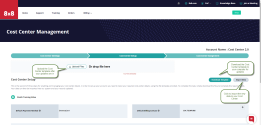
- Open the template in Excel or Google Sheets. Update the editable fields if needed:
- Cost Center ID (Read Only): Generated automatically and is read only.
- Site Name (Read Only): The name of the site such as San Francisco or San Jose.
- Customer Cost Center Reference (Editable): A unique identifier created by the user, such as USA-1.
- Cost Center Name (Editable): The name of 8x8 Cost Center such as Campbell or San Jose office.
- Bill by Cost Center (Editable): This option is only available if you have selected Yes for 8x8 Cost Center Based Billing. Put an X or x in front of each row under the Bill By 8x8 Cost Center (Editable) field to receive a separate bill for 8x8 Cost Center based on your needs.
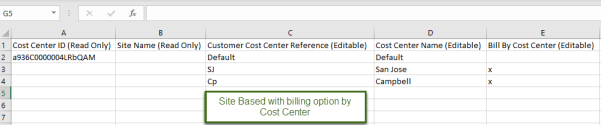
- Save the updates in the template.
Every service that is not assigned to the call center will be billed to the default 8x8 Cost Center created along with other site-based 8x8 Cost Centers. For example, for two granular 8x8 Cost Centers, you will get three separate bills if you have opted for a separate 8x8 Cost Center.
Note: If you have selected No for 8x8 Cost Center Based Billing, the Bill by 8x8 Cost Center field is not visible in the template. If an 8x8 Cost Center does not have an X, the cost center will be billed to the parent 8x8 Cost Center that has an X and if none has an X, it will be on the consolidated bill.
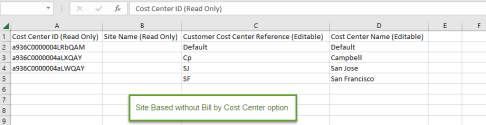
- In My 8x8 application, Open Billing > Cost Center Management from the top navigation menu.
- Move to the Cost Center Setup tab.
- Click Upload Files and select the newly updated template.
- Click Import Data and select the updated template. Expand to see 8x8 Cost Centers you just edited further down under 8x8 Cost Centers.
Note: You cannot deleteSite-based 8x8 Cost Centers after you create them, but you can edit the 8x8 Cost Center name, 8x8 Cost Center reference, as well as edit Bill by 8x8 Cost Center via the template or the user interface.
Edit Site-based 8x8 Cost Centers via UI
You can edit a Site-based 8x8 Cost Center via My 8x8 application for name, reference, billing contact and payment method. You can also select if you want a site to be billed by 8x8 Cost Center.
To edit any 8x8 Cost Center via UI:
- In My 8x8 application, go to Billing > Cost Center Management from the top navigation menu.
- Open the Cost Center Setup tab.
- Click
 next to a field and enter the updates.
next to a field and enter the updates. - You can modify the Cost Centers Name and Cost Center Reference, Billing Contact and Payment Method.
- If you have opted in for the Cost Center based billing, you are able to edit Bill By Cost Center from the application.