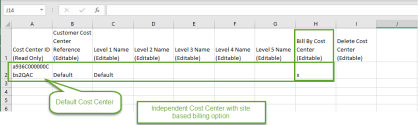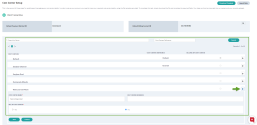Independent 8x8 Cost Centers
With 8x8 Independent 8x8 Cost Center, bills are mapped to services or users manually assigned to 8x8 Cost Center independent of sites. You can assign services or users to a 8x8 Cost Center based on your needs. The services or users do not need to be tied to a location or a site. Let’s say your company requires separate billing for all user-assigned services of two groups of Engineering and Product Marketing in the San Jose office site. You can create two 8x8 Cost Centers: one for Eng, and one for PMO.
Independent 8x8 Cost Center includes billing for:
- User assignable services: Any license that can be assigned to a user including 8x8 Work licenses (X Series and Editions), 8x8 Contact Center licenses, non-provisioning licenses, additional local numbers, and toll-free numbers. These can be configured as desired.
- Devices: All devices that are purchased via Equipment Purchase Plan or via Flex (leased)
You can create, edit, and delete Independent 8x8 Cost Centers via templates in My 8x8 application.
Select Independent 8x8 Cost Centers
You can create and manage an Independent 8x8 Cost Center via My 8x8 application. The bills in the Independent 8x8 Cost Centers are mapped to services manually assigned to 8x8 Cost Center. Depending on your selection for 8x8 Cost Center Based Billing, you may receive single or multiple bills.
To select an Independent 8x8 Cost Center:
- In My 8x8 application, go to Billing > Cost Center Management from the top navigation menu. Make sure you have opted in to 8x8 Cost Center.
- For Cost Center Type, select the Independent.
-
For 8x8 Cost Center Based Billing select:
- Yes: to generate multiple bills based on the 8x8 Cost Center set. If you have multiple 8x8 Cost Centers, you receive multiple bills.
- No: to set up a single consolidated bill for all your 8x8 Cost Centers defined. If this option is selected, the bill By 8x8 Cost Center (Editable) field is not available. This option is selected by default.
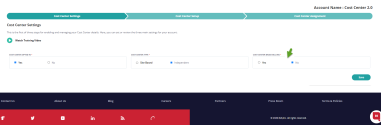
- Click save.
8x8 Cost Center setting is saved successfully. Next you need to select the billing contact and payment method, then add or edit 8x8 Cost Centers.
Add Independent 8x8 Cost Centers via template
Templates are the only way to create and manage an Independent 8x8 Cost Center. The bills in the Independent 8x8 Cost Centers are mapped to services manually assigned to 8x8 Cost Center. Depending on your billing type selection, you may receive a single or multiple bills.
Let’s say your company has multiple offices across the U.S. On the East coast, you have an office in New York, and on the West coast, you have offices in San Jose, Seattle, and San Francisco. Each office houses employees belonging to multiple departments such as Engineering, Sales, and Marketing. For your 8x8 service bills, you can opt in to receive a single consolidated bill for all offices or a separate bill by coast, state, city, or department. For example, you can get a separate bill for the Engineering department in San Jose, California, West Coast, USA or a combined bill for all of the San Jose offices. You can create Independent 8x8 Cost Centers and customize billing to suit your business needs.
- In My 8x8 application, go to Billing > Cost Center Management from the top navigation menu.
- Go to the Cost Center Setup tab.
Note: You can create and delete Independent 8x8 Cost Centers via template, but using UI, you can only modify an Independent 8x8 Cost Center.
- Click Download Template at the top-right corner of the page.
- The 8x8 Cost Center template is downloaded as a CSV file and editable in Excel or Google Sheets ready for you to fill up the information.
- Open the template. A default 8x8 Cost Center is already created.
- Enter the information in a hierarchical order. See the example below.
- Put an X in front of each row to be billed by 8x8 Cost Center. If you have selected (Yes) or asked for multiple bills, you see the Bill by 8x8 Cost Center field in the template. If you have selected (No) or asked for a single bill, you do not see Bill by Cost Center field.
- Save the updates and close the template.
Example: The customer 8x8 Cost Center reference is a unique identifier you give to each field. Level 1 specifies the country name (USA), followed by region (West Coast), state (CA), city (San Jose), and department (Engineering) that comes under Level 5.
- Customer 8x8 Cost Center Reference (Editable)
- Level 1 Name (Editable): Such as USA.
- Level 2 Name (Editable): Such as West Coast.
- Level 3 Name (Editable): Such as CA.
- Level 4 Name (Editable): Such as San Jose.
- Level 5 Name (Editable): Such as Engineering or Marketing.
- Bill by Cost Center Field: Put x to bill by the Cost Center.
- Delete Cost Center (Editable): Put x if you want this field to be deleted.
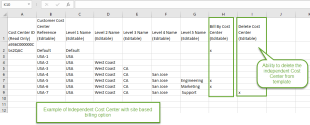
- In My 8x8 application, Open Billing > Cost Center Management from the top navigation menu.
-
Move to the Cost Center Setup tab.
Note: You can see the account name, number of available cost centers, and a link to the documentation on this page.
- Click Upload Files and select the newly updated template.
- Click Import Data and select the updated template. Expand to see the updates under Cost Centers. The system sends an email with the results to the email address on the account. The Result column in the template shows whether the import has been successful or not. If the import fails, the Message column explains the type of error.
Edit Independent 8x8 Cost Centers via UI
To edit any 8x8 Cost Center via UI:
- In My 8x8 application, go to Billing > Cost Center Management from the top navigation menu.
- Open the Cost Center Setup tab.
- Click
 next to a field and enter the updates.
next to a field and enter the updates. - You can modify the Cost Centers Name and Cost Center Reference, Billing Contact and Payment Method.
- If you have opted in for the Cost Center based billing, you are able to edit Bill By Cost Center from the application.
Delete Independent 8x8 Cost Centers
You can delete Independent 8x8 Cost Centers via template only. To delete a 8x8 Cost Center, download the Independent 8x8 Cost Center template and put an x in the Delete 8x8 Cost Center (Editable) field. After a 8x8 Cost Center is marked with x to be deleted, upload the template in the application to see the updates.
Note: You cannot delete the default Independent 8x8 Cost Center, but you can edit it.
To delete an Independent 8x8 Cost Center via template:
- Download the Independent8x8 Cost Center template to your computer.
- Open the Excel sheet from your computer with the 8x8 Cost Center information such as USA, CA, San Jose.
- Put an X next to the site you like to delete.
- Save the changes.
- In My 8x8 application, go to Billing > Cost Center Management from the top navigation menu.
- Open the Cost Center Setup tab.
- Click Upload Files. You will notice 8x8 Cost Center is marked for deletion and removed in the application.