Select the 8x8 Cost Center billing contact
The 8x8 Cost Center's default billing contact is the primary contact for your 8x8 Cost Center account. Administrators can view or change the 8x8 Cost Center's billing contact by logging in to My 8x8 application.
To view or change the default billing contact:
- Go to https://login.8x8.com.
- Enter your login credentials and click Login. The application panel launches.
- Click My 8x8.
- Open Billing > Cost Center Management from the top navigation menu.
- Navigate to the Cost Center Setup tab.
- View the Default Billing Contact.
- To modify the billing contact, click
 to edit. You can select another contact from the existing contacts. The primary contact is usually the name of the user or the 8x8 Cost Center’s account holder. For any changes to your 8x8 billing contact, reach out to your account manager or support at https://support.8x8.com.
to edit. You can select another contact from the existing contacts. The primary contact is usually the name of the user or the 8x8 Cost Center’s account holder. For any changes to your 8x8 billing contact, reach out to your account manager or support at https://support.8x8.com.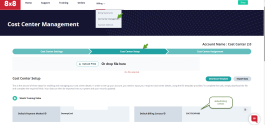
- Click Save if you have made any changes. A green message box appears indicating you have saved successfully.
Select the 8x8 Cost Center payment method
The 8x8 Cost Center's default payment method is the primary option selected for payment on your 8x8 Cost Center account. Administrators can change the 8x8 Cost Center's payment method by logging in to My 8x8 application.
To view the default payment method and change the primary option:
- Log in to My 8x8.
- Open Billing > Cost Center Management from the top navigation menu.
- Navigate to the Cost Center Setup tab.
- View the default Payment Method. The default payment method is the credit card on the 8x8 Cost Center account saved when setting up the account.
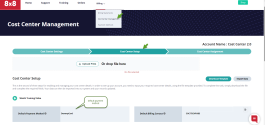
- To change the default payment method or add a new credit card, go to Billing > Payment Methods, choose another option, and click Make Primary for the payment option of your choice.
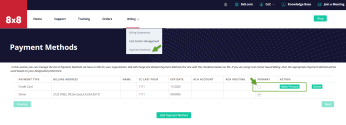
Note: You can add more payment methods by clicking Add Payment Method at the bottom of the page, and entering your credit card or ACH debit authorization information.