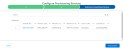You are here: Cost Center Types
Cost Center Types
An 8x8 Cost Center can be of two types:
Site-Based Cost Centers
A site in 8x8 Virtual Office represents the location of your business. Your Virtual Office service comes with sites already created for you, based on the information you have provided at the time of purchasing the service. As your business grows, you can create additional sites.
Let’s say your company has 400 retail locations and you have created a site for each location. If your company requires a single consolidated phone bill with cost breakdown for each location, you can opt for site-based Cost Centers. The system automatically creates a Cost Center for each site, bypassing the need to manually create them. The Cost Centers are mapped to sites, and are in sync with changes made to sites. All changes to the sites are automatically reflected in the Cost Center.
A site-based cost center includes billing for:
- User assignable services: Any license that can be assigned to a user, including Virtual Office licenses (X Series and Editions), additional local numbers, and toll-free numbers. These are preassigned based on the site assignments and cannot be edited.
- Contact Center and other services: All Virtual Contact Center licenses and all non-provisioning licenses
- Devices: All devices that are purchased via Equipment Purchase Plan or via Flex (leased)
Create a Site-Based Cost Center
You can create and manage a site-based Cost Center via the 8x8 Community portal.
To create a site-based Cost Center:
Creating a site-based Cost Center is almost identical to creating a site-independent Cost Center. While assigning services to a site-based Cost Center, note that the user-assignable services are pre-assigned based on the site assignments. They cannot be edited.
Site-Independent Cost Centers
With site-independent Cost Centers, you can assign services to a Cost Center based on your needs. The services need not be tied to a location or a site.
Let’s say your company requires separate billing for all user-assigned services across locations on the US West coast, and locations on the US East coast. You can create two cost centers; one for US-West, another for US-East.
Site-independent Cost Center includes billing for:
- User assignable services: Any license that can be assigned to a user including Virtual Office licenses (X Series and Editions), additional local numbers, and toll-free numbers. These can be configured as desired.
- Contact Center and other services: All Virtual Contact Center licenses and all non-provisioning licenses
- Devices: All devices that are purchased via Equipment Purchase Plan or via Flex (leased)
Create a Site-Independent Cost Center
You can create and manage a site-independent Cost Center via the 8x8 Community portal.
To create a site-independent Cost Center:
- Log in to the 8x8 Community portal.
- Go to Billing > Billing Options from the top navigation menu.
- To manage billing via Cost Centers, choose one of the following options:
- Single Bill with Cost Centers: a single bill for your services, Cost Center breakdown shown, single invoice payment
- Multiple Bills by Cost Centers: multiple bills for your services with designated Cost Center breakdown, multiple invoice payments
- Once you select and save the option, you are prompted to choose between a site-based and site-independent Cost Center. Choose to create a site-independent Cost Center.
- Enter a name for the Cost Center.
- Select a contact and payment option. Click Save.
You will see a message indicating the successful creation of the Cost Center. The list of Cost Centers is shown.
- Click to edit the newly created Cost Center. You can now select and assign the desired services to the Cost Center. The services are categorized under User Assignable, Contact Center and other licenses, and Devices.
- Under User Assignable, click Configure to add user-assignable services which include:
- Used services: Lists all used services to choose from. Select the desired phone numbers from the list.
- Un-used services: Lists all unused services to choose from. Select the desired license type to uncover the entire list. Select from the list.
- User group system services: Lists phone number associated with ring groups, call queues, and auto attendants (if these numbers are purchased numbers (additional local numbers only).
- Click Save and Close to view the user-assignable services assigned to the Cost Center.
- Proceed to assign the Contact Center and other non-provisioning licenses. Click Configure and choose from the list of available licenses.
-
Proceed to assign the desired devices. Click the Devices tab, and click Configure. Choose from the list of devices.
Note: For cost center assignments, only those devices acquired via the Equipment Purchase Plan or via Flex are available.
- Save your assignments. Your site-independent Cost Center is now ready.
Delete Cost Centers
You can delete an independent Cost Center when desired. From the Cost Center list page, simply choose the Cost Center to delete, and click the Delete icon. At the prompt, confirm to delete. The Cost Center is then removed from the list.
In site-based mode, Cost Centers can be deleted only by deleting a site from Configuration Manager. The ones created manually for managing Contact Center and other services and Devices cannot be deleted. If a user wants to delete a manually-created Cost Center when in site-based mode, they must manually un-assign/de-select all the assignments from that Cost Center.
Switch between Cost Centers
You can switch site-based Cost Centers to site-independent Cost Centers and vice versa at any time. Please note the following before proceeding with these operations:
- When you switch from site-independent to site-based Cost Centers, the system automatically deletes all existing Cost Centers and then creates new Cost Centers based on the sites. This cannot be reversed. The user-assignable services cannot be edited.
- When you switch from site-based to site-independent Cost Centers, the existing site-based Cost Centers will be retained. The user-assignable licenses can be configured. In addition, you can create, edit, or delete Cost Centers as desired.
Assign Users to Cost Centers
As a Virtual Office phone system administrator, while assigning a license to a user in Configuration Manager, you can associate the license to an appropriate Cost Center. This facilitates the correct billing of licenses. For example, Robin Smith from the New York office is assigned an X3 license, and can be associated with the New York Cost Center.
Notes:
- Currently, you can only associate Virtual Office licenses to a Cost Center. You cannot associate Virtual Contact Center licenses to a Cost Center.
- If a user is assigned with multiple phone numbers, all the phone numbers will be implicitly associated with that user's Cost Center.
For a site-based Cost Center, users are automatically associated with the site-based Cost Center they belong to. Let’s say Robin Smith is assigned to New York site; as such, Robin is automatically assigned to the site-based New York Cost Center.
If your company opts for a site-independent Cost Center, you must manually associate every user to the desired Cost Center while creating or editing users.
Open topic with navigation