8x8 Web Dialer
8x8 Web Dialer allows you to dial from any web page just by clicking on the phone number. Go from browsing the web to making a call in one easy click. Once you install 8x8 Web Dialer, telephone numbers are highlighted in blue, and turn into clickable links. Click the number, and your call is dialed out using your 8x8 Work extension via 8x8 Work for Desktop. It can also run a web search on incoming caller’s phone numbers or Caller ID name when you receive a call and pop the results on your computer screen.
8x8 Web Dialer automatically highlights all phone numbers in your web browser as clickable links. Click any phone number in a web page to instantly place a call through your 8x8 Work app on Windows or Mac.
Features
- No more copy & pasting or re-typing phone numbers.
- Save time on each call and avoid misdialed numbers.
- Have a big spreadsheet of numbers to call? Save as an HTML file or load into Google Sheets, and open in your browser to create a clickable dialing directory.
-
As an 8x8 Contact Center agent, set up 8x8 Web Dialer to place calls via 8x8 Contact Center rather than 8x8 Work.
Note: The ability to place 8x8 Web Dialer calls via 8x8 Contact Center is available only in the Google Chrome extension.
Known issues and limitations
If you are an 8x8 Contact Center agent placing calls via the 8x8 Web Dialer extension on Chrome:
- 8x8 Web Dialer does not honor 8x8 Contact Center outbound phone codes. As a result:
Your outbound calls via 8x8 Web Dialer are not routed via queues, and therefore, your agent status is not set to Busy.
- You cannot set a custom outbound Caller ID.
- When you place an 8x8 Contact Center call from a web page, the page turns blank. Once you make the call, click Back
 in Chrome to return to the page, or close the browser tab containing the page if you no longer need it.
in Chrome to return to the page, or close the browser tab containing the page if you no longer need it.
Requirements
- Operating systems:
- Mac OS X 10.6 or newer
- Windows 7 or newer
- Browsers:
- Internet Explorer 10 & 11
- Chrome 49+
Note: The person installing 8x8 Web Dialer must have administrator rights to the computer.
What’s new in 2.0?
Note: The latest feature updates apply only to the 8x8 Web Dialer Google Chrome extension.
- The Add to blacklist option is renamed to Deactivate 8x8 Web Dialer on this domain, more accurately reflecting that the action applies to the web domain of the currently-open browser tab.
- 8x8 Contact Center agents can now use 8x8 Web Dialer to place calls via 8x8 Contact Center rather than 8x8 Work for Desktop! In addition, agents can set up 8x8 Web Dialer to place all calls through 8x8 Contact Center by default in the Chrome extension settings.
Install 8x8 Web Dialer
8x8 Web Dialer is supported on Chrome and Internet Explorer. To install 8x8 Web Dialer, follow the instructions for your preferred browser:
Note: The person installing 8x8 Web Dialer must have administrator rights to the computer.
To install on Chrome:
For new users:
- Install from the Chrome store.
- Click Add to Chrome.
- At the following prompt, click Add Extension.
8x8 Web Dialer is added to your Chrome extensions. - Restart Chrome.
- If you are an 8x8 Contact Center agent, configure 8x8 Web Dialer to place calls through 8x8 Contact Center by default. Without this additional setup, by default, 8x8 Web Dialer places calls through 8x8 Work for Desktop.
To install on Internet Explorer:
- Download and run the MSI file.
- If you have the current version of 8x8 Click2Pop, uninstall it.
- Once installation is complete, restart Internet Explorer.
- At the prompt, enable 8x8 Web Dialer.
- If you have another dialer enabled, go to Settings > Manage Add-ons > Toolbars and Extensions.
- Disable the other dialers, and keep the 8x8 Web Dialer extension enabled.
Use 8x8 Web Dialer
Once you install the 8x8 Web Dialer extension, phone numbers on your web pages are automatically displayed in blue or underlined.
By default, 8x8 Web Dialer places calls via 8x8 Work for Desktop. If you are an 8x8 Contact Center agent, you can highlight the full number and right-click to choose between dialing out via 8x8 Work or 8x8 Contact Center, or change the extension's settings in Chrome to make 8x8 Contact Center the default app for dialing.
Note: The ability to place 8x8 Web Dialer calls via 8x8 Contact Center is available only in the Google Chrome extension.
- To place all calls via 8x8 Work for Desktop: By default, 8x8 Work for Desktop is the default dialer for 8x8 Web Dialer; simply click a phone number to call it via 8x8 Work for Desktop.
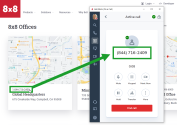
-
To choose whether to call using 8x8 Work for Desktop or 8x8 Contact Center: Highlight the complete phone number you want to call, and right-click it to open a menu. From the menu, select 8x8 Web Dialer and choose either 8x8 Work for Desktop or 8x8 Contact Center.
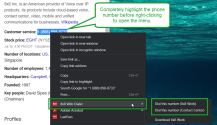
Note:
-Highlight the entire phone number before trying to call it; if you highlight the number incompletely, only the highlighted portion will be dialed.
-Calling via 8x8 Contact Center turns the current web page blank; once you make the call, close the web page, or click Back in Chrome to return to the page.
in Chrome to return to the page. -
To place all calls via 8x8 Contact Center: First, configure 8x8 Web Dialer to place calls via 8x8 Contact Center. Once you set 8x8 Contact Center as your default, simply click a phone number to call it via 8x8 Contact Center.
Note: Calling via 8x8 Contact Center turns the current web page blank; once you make the call, close the web page or click Back
 in Chrome to return to the page.
in Chrome to return to the page.
Use 8x8 Web Dialer as an 8x8 Contact Center agent
If you are an 8x8 Contact Center agent, you can use 8x8 Web Dialer to place calls from any web page by clicking phone numbers! You can set up 8x8 Web Dialer to make calls through 8x8 Contact Center rather than 8x8 Work for Desktop.
Note: This ability is available only in the Google Chrome extension.
To send 8x8 Web Dialer calls through 8x8 Contact Center:
- In the extension menu, select Options.
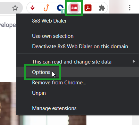
- In the extension options that open, select the 8x8 Contact Center platform your organization uses.
- Enable the Always dial using VCC option to make 8x8 Web Dialer calls through 8x8 Contact Center. Your selection takes effect immediately.
If you leave the option disabled, 8x8 Web Dialer defaults to 8x8 Work for Desktop when you try to make a call.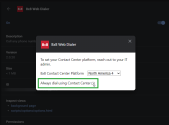
Disable 8x8 Web Dialer on a web domain
Let's say you want to disable 8x8 Web Dialer on a specific web domain without fully disabling the browser extension; simply open the extension menu and select Deactivate 8x8 Web Dialer on this domain. To enable it again, open the menu again and select Activate 8x8 Web Dialer on this domain.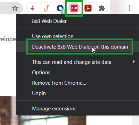
Note: The above applies to Chrome; if you are on Internet Explorer, the option is instead labeled Add to blacklist.
Note: Enabling or disabling this option applies to all pages on the relevant domain; there is no way to enable or disable 8x8 Web Dialer on specific pages within a domain.
Remove the extension
Once you install the 8x8 Web Dialer extension on Chrome or Internet Explorer, you can remove or disable it at any time.
To remove from Chrome:
- From the Chrome browser Menu
 , go to More tools > Extensions.
, go to More tools > Extensions. - Next to 8x8 Web Dialer in the extension list, click Remove.
- At the prompt, confirm your selection to remove the extension.
To disable from Internet Explorer:
- From the Internet Explorer browser Tools
 menu, select Manage add-ons.
menu, select Manage add-ons. - From the list of add-ons that opens, select 8x8 Web Dialer and click Disable to immediately disable the extension.