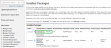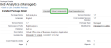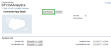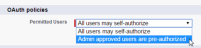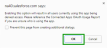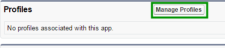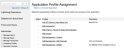You are here: Install the Application
Install the Application
- Log in to either your production or sandbox account with admin privileges.
To install the desired package, follow the appropriate link and log in: Note: We recommend installing while in Salesforce Classic Mode, rather than in Lightning Mode. You can click your profile icon to open a drop-down menu, and select to temporarily switch to the Classic experience.
- After logging in, on the Install 8x8 Analytics page, select the Install for All Users radio button.
- Click Install.
This can take a few minutes; you may get a warning email when the installation is completed.
- When installation is complete, click Done.
The Installed Packages page opens.
- Scroll down, and click 8x8 Analytics.
The 8x8 Analytics (Managed) page opens.
- Click View Components.
- Scroll down to the Package Components section, and click SFVOAAnalytics.
- Click Edit Policies. If you are using a free developer account, click Edit.
- In the OAuth policies section, Select Admin approved users are pre-authorized from the Permitted Users drop-down menu.
- In the prompt that pops up, click OK.
- Click Save.
- Scroll down, and click Manage Profiles.
The Application Profile Assignment page pops up.
- Select the user profile(s) that you wish to have access to the application, and save.
The Virtual Office for Salesforce Analytics application installation is complete. You can now configure the new application for your users.
Open topic with navigation