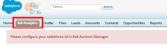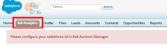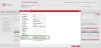You are here: Configure Salesforce ID in 8x8 Account Manager
Configure Salesforce ID in 8x8 Account Manager
Without a specific Salesforce ID configuration within 8x8 Account Manager, a Salesforce ID error should occur.
To avoid the Salesforce ID error:
- Log in to 8x8 Account Manager.
- Go to www.8x8.com.
- From the Login drop-down menu, select Account Manager.
- Go to Accounts > User Profiles.
- Next to the desired user profile, click Edit.
- Add the user's Salesforce username to the Salesforce ID field, such as <[email protected]>.
- Click Save.
Note: If you have created a new user profile, be sure to assign the profile to an extension and log in to it before downloading the application.
To upload multiple Salesforce usernames, you can download the CSV template from Account Manager, then update it with the Salesforce usernames and upload it.
- Log in to 8x8 Account Manager.
- Go to www.8x8.com.
- From the Login drop-down menu, select Account Manager.
- Go to Accounts > User Profiles.
- Click Download CSV Template.
- Open the CSV template file using Microsoft Excel.
- Add the Salesforce usernames of all desired users to the Salesforce ID field, and save the template file.
- From the User Profiles page in Account Manager, click Upload CSV Template.
- At the prompt, click Proceed.
- Click Add, and select the file you saved earlier.
- Click Upload.
Open topic with navigation