Handle chats
To receive or send chats using the 8x8 Contact Center app, you must:
- Be a member of the queue to which the chat is routed.
- Place yourself in Available status.
The data lookup for searching the CRM is via an email address. To trigger a chat request, customers must enter an email ID.
What happens when I am offered a chat?
If the application is open, the Chat tab blinks red, indicating an inbound interaction. Click on the chat tab to accept the chat.
What is a typical chat flow?
- When a chat is offered, the Chat tab blinks red.
- If the incoming chat is from an existing customer, the record pops allowing you to preview the customer details.
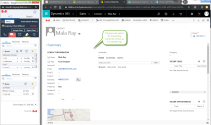
- Click to accept chat.
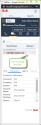
- Handle the chat interaction with the customer.
- Click End to finish the chat.
- The post-processing time initiates if your administrator has set it up for your tenant. Post-processing gives you time to wrap up notes for the chat.
Note: Your administrator sets the post-processing timer. If the post-processing countdown interval reaches zero, 8x8 Contact Center automatically sets your status to Available.
- If applicable, click End Post Processing, or wait for the chat to terminate.
- Click Work Offline if you need more time to complete any post-processing tasks.
- At the termination of the chat interaction, the chat log pops. The log includes information about the time the chat was initiated, accepted, and terminated, along with the chat transcript.
