Note:This version of the integration is no longer supported. For the latest version of this guide, see 8x8 Integration for Microsoft Dynamics Administrators.
To enable 8x8 Contact Center agent accounts for CRM Integration, agents must save their CRM login credentials in the profile.
To enable an agent account for integration:
- Log in to 8x8 Agent Console.
- Go to your Profile.
- Scroll down to the External Setup section.
- Enter your CRM login ID and password in the Authentication
 tab.
tab. - Click the Screen Properties
 tab to make sure you have set it to Open new window for screenpop.
tab to make sure you have set it to Open new window for screenpop.Note: The integration fails if you do not select this option.
- Save your settings.
You are notified that Single Sign-On is not supported.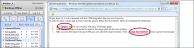
- Follow the prompts to log in to your CRM account from 8x8 Agent Console.
- Click Login.
- Log in to your CRM account, and close the window.
- Click Go to home in 8x8 Agent Console to launch your CRM.
- Your CRM landing page launches from within the same browser instance or in a separate window, based on your external CRM settings in 8x8 Agent Console.

If you set up to open a new window for screen pop, a window pops up, logging you in to CRM. You can perform all your CRM account activities from within 8x8 Agent Console. Based on the settings, when an incoming call is offered, accepted, or completed, the matching record(s) pop in the same window as the 8x8 Agent Console, or in a new window.