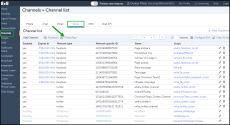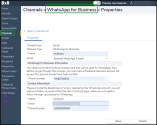Set up the WhatsApp for business channel
Pre-requisites: To set up WhatsApp within 8x8 Contact Center, make sure to have the following:
-
Facebook Business Account - Before setting up WhatsApp with 8x8 Contact Center, you need a verified Facebook for Business account. Account verification steps are available on Facebook's Help Center.
Note: The process for setting up and validating a Facebook or WhatsApp account is outside of the control of 8x8, and therefore, we have no responsibility for whether the account is accepted or not and also have no influence over the terms and conditions mandated by WhatsApp.
-
Phone Number - It is registered with WhatsApp. The phone number does not have to come from a specific provider. However, it can not have been previously used for any other WhatsApp Business account. It must be able to receive a one-time passcode by either voice or SMS. This number will be visible to your customers who are contacting you via WhatsApp so they can contact you.
Note: You can use any number you want, regardless of the provider. However, to use an 8x8 number, it would be an 8x8 telephony-based number
-
WhatsApp Using an 8x8 Number - If you would prefer to use one of your 8x8-provided numbers, you will need to ensure you have:
- Claim new phone numbers in 8x8 Admin Console.
- Assign the number to the 8x8 Contact Center.
- Create a social script to enable you to receive a one-time passcode from WhatsApp for the number allocation.
To set up the WhatsApp social channel:
Important!: To be able to set up a WhatsApp social channel, you must have a verified Facebook business account.
- Log in to 8x8 Configuration Manager
- From the menu, click Channels > Social.
-
Click WhatsApp
 to add a new WhatsApp channel.
to add a new WhatsApp channel. -
In the Bussines << WhatsApp Bussiness >> Properties page, complete all required fields:
- Name - Enter the agent name.
- Script - Select the desired script to associate it with the new WhatsApp channel.
-
Under WhatsApp for Business Information:
- Phone Number - Enter the phone number which to be used for WhatsApp.
- Under Contact information:
- Name - Enter who is registering the WhatsApp account.
Email - Enter the related email of the person registering the WhatsApp account.
Phone Number - Enter the phone number of the person registering the WhatsApp account.
The person of contact will receive a follow-up email within the next three working days containing the procedure for signing up to WhatsApp.
- Save your settings.