8x8 Contact Center administrators create status codes for 8x8 Contact Center agents via 8x8 Configuration Manager. Status codes offer a mechanism to track agent activity during work hours. With codes, you can define reasons for changing status, such as lunch, attend a meeting, or taking a break. These codes can be invoked for status change actions, such as Take Break, Work Offline, Logoff, and Reject Phone.
Creating a new status code list involves:
- Configuring properties of the codes list.
- Defining individual codes.
- Translating codes to secondary languages (optional).
- Assigning the codes to agent groups (required) and specific agents (optional).
- From the Configuration Menu, open Status Codes.
- Click
 or Add. The Properties tab opens.
or Add. The Properties tab opens. -
Enter the required values in the Properties tab.
The following table summarizes the options under Status Codes > Properties:Properties Options Description Active Select the check box to put this code list into service. Name (Required) Enter a name for the new code list. Description Enter a brief description of the purpose of the code list. Category A category distinguishes multiple code lists, and attributes a code list to a specific group. For example, you can create categories for Sales, Support, Services, and more. You can then assign each code list to a particular category.
In the Category list, do one of the following:- Choose Edit Categories to create a new code category.
- Choose an existing code category.
Sort Order Select the order in which the codes should appear in 8x8 Agent Console: - Manual allows organizing the order of the codes manually.
- Automatic organizes the codes alphabetically.
Admin Notes Type information that enables administrators to understand the purpose of the code list. Primary Language (Required) Select a primary language in which the codes are written. This information is required to create a list. Note: After saving the code list, you cannot change the Primary Language setting.
Secondary Language Select the languages to translate the codes to. This option allows you to set up codes in languages other than English. - Click Save.
In the Codes tab, you can define individual status codes and assign them to an agent’s action or status change. These codes are invoked when an agent performs one of the following actions:
- Take Break
- Work Offline
- Log Out
- Reject Phone
- Reject Chat
- Reject Email
To define status codes:
- From the Configuration Menu, open Status Codes.
- Click to Edit a status code.
-
Go to the Codes tab, and enter the required values.
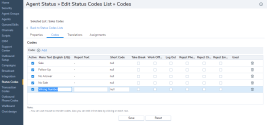
The following table summarizes the options under Status Codes > Codes:
Status Codes Field Name Description Active Select to activate the code. Menu Text Type the string that 8x8 Agent Console displays when displaying the code, such as Attend Meeting. Report Text Type the string that 8x8 Agent Console displays when listing the code in a report, such as Attend Meeting. Short Code Type the string that 8x8 Agent Console uses when displaying the code's short identifier, such as Mtg. Status Action categories Choose an optional primary category for the code: - Take Break
- Work Offline
- Log Out
- Reject Phone
- Reject Chat
- Reject Email
Used If an agent has applied a code in their 8x8 Agent Console, then 8x8 Configuration Manager adds a check mark to that code and its parent list. After a code has been used, the code and its code list cannot be deleted. - Select a status action check box to assign the code to an agent's action, such as Take Break, Work Offline, etc.
- Repeat the above steps to create more codes.
- Click Save.
The Translations tab allows you to translate codes from the primary language to the secondary languages supported by 8x8 Contact Center. You must specify a secondary language in the Properties tab to enable translation. This procedure is optional based on your company’s needs. Use the Translations tab to configure secondary language options for individual status codes.
- From the Configuration Menu, open Status Codes.
- Click to Edit a status code.
- Go to the Translations tab.
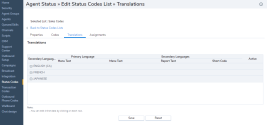
- Select a code from the read-only list of codes in the Translations tab.
- Select a secondary language from the drop-down menu.
-
Enter the translated Menu Text, Report Text, and Short Code in the secondary language of your choice.
The following table summarizes the options under Status Codes > Translations:Translations Option Description Secondary Languages Choose one of the secondary languages selected in the status codes Properties tab.
When you select a secondary language, 8x8 Configuration Manager changes the title of Menu Text.Primary Language Read-only list of status code descriptions in the code's primary language. Menu Text (secondary language ID) Choose a secondary language, and type the string in that language. 8x8 Agent Console displays the menu code in the secondary language. Report Text Choose a secondary language, and type the string in that language. 8x8 Agent Console displays the report text in the secondary language. Short Code Choose a secondary language, and type the string in that language. 8x8 Agent Console uses the short code when displaying the codes' short identifier. Active Shows the Active list of the status codes. - Repeat the above process for each of your secondary languages.
- Click Save.
After creating the codes, choose the agent groups, and specify individual agents within each group to assign the code list to. Use the Assignments tab for this purpose.
- From the Configuration Menu, open Status Codes.
- Click to Edit a status code.
- Go to the Assignments tab.
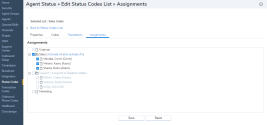
All agent groups in your contact center show. Groups that are currently assigned to other status lists are grayed out. - Select a group from the list. A menu appears on the same line.
- Activate agents by checking the check box next to each name.
OR
Click Activate All to select all agents in the group. - Click Save to save the settings for the code.
You have now defined a status code list. - To verify the behavior, log in to 8x8 Agent Console as an agent belonging to the group. Change your status to invoke the status codes.
Edit and delete status codes
You can edit or delete existing code lists at any time.
To edit a status codes list:
- From the Configuration Menu, open Status Codes.
A list of existing codes appears. - Select the code list you want to edit, and click
 .
. - Navigate through the tabs to make the desired changes.
- Save your changes.
To delete an existing status code list:
- Select a code list from the list, and click
 .
.
You are prompted to confirm your action. - Click Ok to delete the list.
Note: You cannot recover a deleted list.