When 8x8 Contact Center admins assign members to an outbound phone queue, they allow the members to process campaign calls and web callback requests that enter the queue. The queue uses skill-based routing to route the outbound phone calls based on the agent's skill set. An agent with a higher skill level receives an interaction before an agent with a lower skill level.
Go to Queues/Skills > Outbound Phone > Agents in 8x8 Configuration Manager to add, modify, or remove agents.
As a member of an outbound queue, an agent is offered:
- Campaign calls
- Customer requests for web callback
To assign members to an outbound phone queue:
- From the Configuration Menu, open Queues/Skills.
- Find the outbound phone queue you wish to assign members to, and click
 .
. - Go to the Agents tab.
A list of existing agents appears.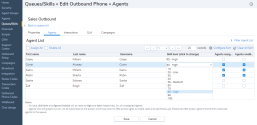
- Select Assign All to assign all agents to the queue.
OR
Select Agents assigned to choose the desired agents only. - Click the Skill level for the agent serving the queue.
The skill level can be selected from 10 to 100 (lowest to highest).The following table summarizes the options under Queues/Skills > Outbound Phone > Agents:
Members Tab Option Description Assign All Assigns all existing agents to this queue. Enable All To activate routing of interactions from this queue to all agents assigned to the queue. Agents For the selected queue, in the list of agents: - Select Assign All to assign all agents to the queue.
- Select an individual agent to add that agent to the queue.
Skill Level Indicates the skill level of the agent for that queue. The skill level determines the routing of interactions within a queue. 8x8 Contact Center attempts to direct interactions to an agent with a higher skill level before directing them to an agent with a lower skill level. Skill levels are now indicated by ten numerical values ranging from 10 to 100 with an increment of 10, with 10 being the lowest value and 100 being the highest. Assign the agent's skill level from the drop-down menu of options. Agents Assigned Assigns the selected agents to this queue. Agents Enabled Activates routing of interactions from this queue to selected agents assigned to the queue. You can assign but temporarily disable an agent. - Select Agents enabled or Enable All to activate routing of interactions for the selected agents.
- Click Save.