Stagnating chat requests in a queue for too long is not desirable to customers. If an 8x8 Contact Center chat request has been waiting in the queue for too long, as a fallback option, you can offer to send it as an email rather than continue waiting for a chat agent.
in 8x8 Configuration Manager, admins can:
- Enable email fallback for a chat queue.
- Specify a duration after which to offer the waiting chat requests the option to send an email.
- Select a message prompting for email, and a message confirming the sent mail.
- Specify after-hours email settings.
To configure email fallback for a chat queue:
- From the Configuration Menu, open Queues/Skills.
- Find the chat queue you wish to modify, and click
 .
. -
Go to the Email tab.
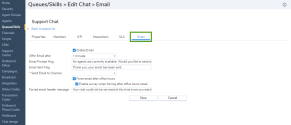
The following table summarizes the options under Queues/Skills > Chat > Email:Email Tab Option Description Enable Email If selected, 8x8 Contact Center offers the option of sending an email message for the overflow chat interactions instead of waiting. Offer Email after Select a time period from the menu to indicate how long a chat interaction must wait in the chat queue before being offered the option of sending an email. Email Prompt Msg Type the question 8x8 Contact Center asks the users when offering the overflow chat interactions the option of sending email.
For example: "All our agents are busy. Would you like to send an email?"Email Sent Msg Type the confirmation message sent by 8x8 Contact Center after receiving an email message from an overflow chat interaction.
For example: "Thank you; your email has been sent."Send Email to Channel Select the destination email channel to send messages sent from an overflow chat interaction. Force email after office hours Select to automatically direct the user to send an email message whenever the chat queue is closed for business.
For details on configuring chat queue hours of operation, refer to Configure Chat Queue Greetings via ICR.Enable survey when forcing after office hours email This option is enabled only if you select Force email after office hour first.
If enabled, the overflow chat interaction is offered the opportunity to complete a customer chat survey. This requires the chat survey to be set up in the Support Center.
For details on setting up chat survey in the Support Center, refer to Summary of Support Center Properties Tab Options.Force email header message This option is enabled only if you select Force email after office hour first. Type the header of the email messages you want to send.
For example: "A chat interaction could not be serviced because it was received during the closed hours." - Click Save.
With this step, the chat queue configuration is complete.