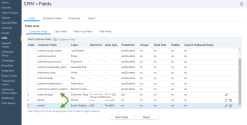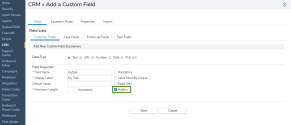The 8x8 Contact Center Local CRM allows administrators to create custom fields, such as customer instances with unique dates of birth or dates of employment. A customer record stores information such as name, address, and phone numbers, and offers the capability to customize the customer object with custom fields. Use the Fields tab in 8x8 Configuration Manager to specify a custom field for the Local CRM.
Note: You can create up to twenty custom fields within each CRM object: Customer, Case, Task, or Follow-up.
- From the Configuration Menu, open CRM.
- Go to the Fields tab.
- Click
 Customer Field.
Customer Field.
The Add New Custom Field (Customer) page appears. - Enter the field properties, and Save.
Follow the above instructions to create new Case, Follow-up, and Task Fields.
For a summary of the options, refer to Types of CRM Fields.
Note: You can create up to twenty custom fields within each CRM object: Customer, Case, Task, or Follow-up.
You can change the display order of CRM fields. The CRM fields appear under the Customer, Case, Task, and Follow-up objects in 8x8 Agent Console. This feature is available to both custom and predefined fields. The system-predefined fields cannot be moved. For example, in Customer Fields, you can only move the customertype predefined field, in addition to the custom fields you have created.
To customize the display order of the CRM fields:
You can make any existing or new predefined and custom field as mandatory. Mandatory fields can be added to Customer, Case, Task, and Follow-up objects. When creating new customer records or cases in 8x8 Agent Console for example, agents must enter data into fields that are mandatory (such as Name, Email, or Address). Mandatory fields cannot remain blank.
Note: System-predefined fields are view-only and cannot be edited.
To make a mandatory predefined or custom field:
- From the Configuration Menu, open CRM.
- Go to the Fields tab.
- Open Customer Fields, Case Fields, Follow-up Fields, or Task Fields.
- Click
 to add a custom field, or
to add a custom field, or  to edit an existing field.
to edit an existing field. - Enter the field properties.
- Select the Mandatory check box.
- Click Save.
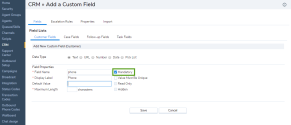
In 8x8 Agent Console, a red * appears next to the mandatory field to indicate that a value must be added.
You can hide any existing or new predefined and custom fields. The hidden fields can be part of the Customer, Case, Task, and Follow-up objects.
To hide a CRM field: