Control a campaign
After creating a campaign, the 8x8 Contact Center administrator can manually start or schedule the campaign. If you defined scheduling attributes in the 8x8 Configuration Manager campaign properties, the campaign runs as it is scheduled. If not, you must start the campaign manually. As an administrator or a privileged supervisor, you can start, pause, purge, or stop a running campaign at any time. You can execute a new campaign either by manually starting it or scheduling it.
To run a campaign manually:
- Click Campaigns in the Configuration Menu.
- Select the desired campaign, and click
 to manually start the campaign.
to manually start the campaign.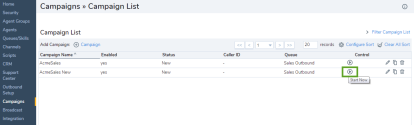
Note: The status changes from New to Manually Started. For details on campaign status, refer to Understand Campaign Status.
To run a scheduled campaign:
- Click Campaigns.
- Select a campaign and click Control > Schedule to initiate a campaign on schedule.
Note: For a campaign to run on schedule, you must have specified a schedule in the Campaign Properties tab. For details on scheduling a campaign, refer to Define Properties.
Pause a campaign
Pausing a campaign stops the campaign temporarily retaining calls in the queue. Calls in the queue continue to be offered to agents until completed. You can resume or abort a paused campaign.
To pause a campaign:
- Select a campaign, and click Control > Pause to pause the campaign.
- Click Control > Resume to resume the paused campaign.
Purge a campaign
Purging a paused campaign aborts the campaign by flushing all calls in the queue. You can resume a purged campaign. Resuming feeds calls back to the queue.
To purge a campaign:
- Select a campaign, and click Control > Purge to pause the campaign.
- Click Control > Resume to resume the paused campaign.
Based on how a campaign is controlled, the campaign status changes accordingly. For details, refer to Understand Campaign Status.