Configure a webhook
In a fast-paced working environment such as a Contact Center, where businesses rely on both AI technology and people to handle customer interactions, webhooks are essential for
exchanging real-time data between integrated systems or services. A webhook bridges the gap between the different web systems to ensure that when a user interacts with a chatbot, it can instantly send or request data from external servers or APIs. This configuration can be used to connect 8x8 digital channels to an external chatbot or route interactions to 8x8 agents from a chatbot where the vendor is using it's own widget.
Use case
Let's say AcmeJets Inc. a growing e-commerce business, is experiencing an increase in customer support queries. A high percentage of the queries are regarding the status of the orders. To prevent increasing the wait-time which impacts customer satisfaction, AcmeJets is looking to implement the 8x8 Intelligent Customer Assistant (ICA), a powerful, user-friendly conversational AI solution that enables businesses to create simple to complex automated self-service experiences across digital channels. As an admin, you must configure the ICA chatbot using the chat widget, create a webhook in Configuration Manager, create and assign channels, to help automate routine inquiries and allow agents to focus on more complex issues.
To create a webhook in Configuration Manager:
- Log in to your 8x8 Configuration Manager account.
- From the menu, click Integration.
- Click the Webhook tab.
- Click Add webhook from the top of the table.
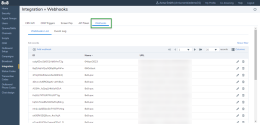
- In the Name field, add the webhook’s name.
- In the URL filed, add the endpoint URL.
- In the Chat API Version field, select Chat Gateway v1.0.
- Click Test Connection to see if your connection is working. A notification banner displays to inform you if the connection test was successful or failed.
- Click Save.
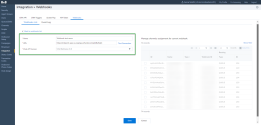
- Locate your webhook from the Webhooks List and click the Edit
 icon.
icon.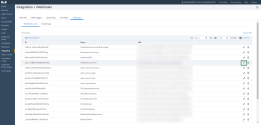
- From the Manage channels assignment for current webhook table, select the chatbot channel you created.
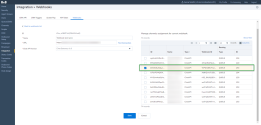
- Click Save.
Webhooks are used during the configuration of the chatbot. The chatbot configuration varies depending on whether the customer is using their own channels or the 8x8 digital channels. For more information about connecting the chat gateway to a 3rd party channel, refer to this 8x8 Developer docs article.
Let's say AcmeJets Inc. wants to implement ICA, a powerful, user-friendly conversational AI solution, to provide automated self-service experiences to their customers. AcmeJets wants ICA to handle customer queries regarding the progress of their orders. If a customer query requires personalized help, the ICA must be configured to hand over the conversation to a live agent. The agent would receive the full chat transcript of the conversation the customer had with the chatbot to prevent customer frustration by having to repeat the issue to the agent.
To learn how to configure the chatbot using the 8x8 chat widget, refer to this 8x8 Support article.
Let's say a customer wants to streamline customer support processes by implementing an AI chatbot to handle digital channel interactions from customers inquiring about the progress of their orders. Through the chat widget, the chatbot would help promptly assist customer queries and improve customer satisfaction. However, if a webchat requires personalized assistance, the chatbot must be able to connect to the chat gateway to route the customer through to a queue and then to a live agent. The agent would receive the full chat transcript of the conversation the customer had with the chatbot to prevent customer frustration by having to repeat the issue to the agent.
To learn how to configure the ICA using the Cognigy chat widget, refer to this 8x8 Support article.