Managing a large number of agents and queues in a contact center can be challenging. 8x8 Contact Center admins can define administrator roles with granular control to administer and manage an individual agents group, a queue, or a channel. For example, if the contact center experience large inbound call volume to the support queue, admins can create an administrator role to configure and manage the support queue exclusively.
The following objects in 8x8 Configuration Manager offer individual settings for role permissions:
- Agents: allows you to control agents belonging to individual or selective groups
- Queues: allows you to control an individual queue or selective queues
- Scripts: allows you to control an individual script or selective scripts
- Channels: allows you to control an individual channel or selective channels
To define a role with granular control:
- From the Configuration Menu, open Security.
- Go to the Roles tab.
- Create a new role, or edit an existing role.
- In the Permissions tab of the role settings, select the Edit Individual Settings check box for Agents, Queues, Scripts, or Channels.
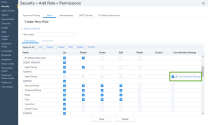
- From the list of available items, assign individual permissions such as details, edit, or delete.
The Individual Permissions Assignment window opens.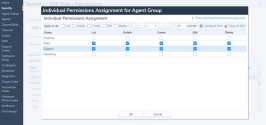
- Click OK. The definition of individual settings is complete for the role.
- Click Save to save the role and assign an administrator.
Configure CC schedule permissions at the user level
8x8 Contact Center admins can customize which users can manage which schedules. Previously, admins could configure permissions only at the tenant level for all List, Create, Edit, and Delete schedules. Now, admins can select the Edit Individual Settings option to specify which schedules users can manage while configuring permissions.
To configure CC schedule permissions at a user level:
- From the Configuration Menu, open Security.
- Go to the Roles tab.
- Create a new role or edit an existing role.
-
In the role settings Permissions tab, in the Schedule row for Agents, Queues, Scripts, or Channels, select the Edit Individual Settings check box.
-
In the Individual Permissions Assignment window, under the available item columns, assign the individual schedule permissions to be managed by the user, such as List, Details, Edit or Delete.
- Click OK. The definition of individual settings is complete for the role.
- Click Save to save the role and assign an administrator.
Note: The Create option is unavailable if the Edit Individual Settings option is selected. Schedule creation is only available to users with unrestricted permission to manage all schedules.