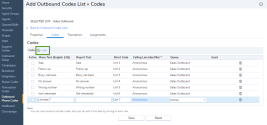8x8 Contact Center administrators create outbound codes in 8x8 Configuration Manager. Creating an Outbound Phone Code list involves:
- Configuring properties of the code list.
- Defining individual codes.
- Translating codes to secondary languages (optional).
- Assigning codes to agent groups.
- From the Configuration Menu, open Outbound Phone Codes.
- Click
 or Add to create a new list. The Properties tab opens.
or Add to create a new list. The Properties tab opens. -
Enter the following properties. Some fields are required, while others are optional.
Properties Options Description Active Select the check box to put this code list into service. Name (Required) Enter a name for the new code list. Description Enter a brief description of the purpose of the code list. Category A category distinguishes multiple code lists, and attributes a code list to a specific group. For example, you can create categories for Sales, Support, Services, and more. You can then assign each code list to a particular category.
In the Category list, do one of the following:- Choose Edit Categories to create a new code category.
- Choose an existing code category.
Sort Order Select the order in which the codes should appear in 8x8 Agent Console: - Manual allows organizing the order of the codes manually.
- Automatic organizes the codes alphabetically.
Admin Notes Type information that enables administrators to understand the purpose of the code list. Primary Language (Required) Select a primary language in which the codes are written. This information is required to create a list. Note: After saving the code list, you cannot change the Primary Language setting.
Secondary Language Select the languages to translate the codes to. This option allows you to set up codes in languages other than English. - Click Save to save the properties.
The Codes tab opens.
In the Codes tab, you can define individual status codes and assign them to an agent’s action or status change.
The Translations tab allows you to translate codes from the primary language to the secondary language supported by 8x8 Contact Center. You must specify a secondary language in the Properties tab to enable translation. This procedure is optional.
- From the Configuration Menu, open Outbound Phone Codes.
- Click to Edit a status code.
- Go to the Translations tab.
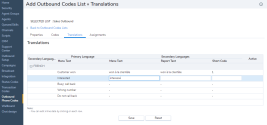
- Select a code from the read-only list of codes in the Translations tab.
-
Select a secondary language to translate the code to.
The following table summarizes the options under Outbound Phone:Translations Options Description Secondary Languages Choose one of the secondary languages selected in the outbound codes Properties tab.
When you select a secondary language, 8x8 Configuration Manager changes the title of the Menu Text text entry area described later in this table.Primary Language Read-only list of outbound codes descriptions in the code's primary language. Menu Text (secondary language ID) In the Secondary Languages list, choose a secondary language, and type the string in that language. The 8x8 Agent Console displays the menu code in the secondary language. Report Text In the Secondary Languages list, choose a secondary language, and type the string in that language. The 8x8 Agent Console displays the report text in the secondary language. Short Code In the Secondary Languages list, choose a secondary language, and type the string in that language. The 8x8 Agent Console uses the short code when displaying the codes' short identifier. Active Shows the Active list of outbound codes. - Select Save to save the translated codes.
After creating the codes, choose the agent groups and specify individual agents within each group to assign the code list to. Use the Assignments tab for this purpose.
- From the Configuration Menu, open Outbound Phone Codes.
- Click to Edit a status code.
- Go to the Assignments tab.
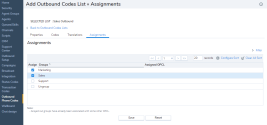
- Select an agent group from the list. The list is assigned to your choice of agent groups.
- Click Save to complete the code list definition.
Note: An Outbound Phone Code list is not functional until activated and assigned.
Edit and delete outbound phone codes
You can edit or delete existing code lists at any time.
To edit an outbound phone codes list:
- From the Configuration Menu, open Outbound Phone Codes.
A list of existing codes appears. - Select the code list you want to edit, and click
 .
. - Navigate through the tabs to make the desired changes.
- Save your changes.
To delete an existing status code list:
- From the Configuration Menu, open Outbound Phone Codes.
A list of existing codes appears. - Select a code list from the list, and click
 .
.
You are prompted to confirm your action. - Click OK to delete the list.
Note: You cannot recover a deleted list.