Every 8x8 Contact Center outbound campaign is directed via an outbound queue. The queue must define the dialing mode which determines how calls are handled when this queue is assigned to a campaign. It can be set to preview, progressive, or predictive mode.
To add an outbound queue and set up the dial mode:
- Log into 8x8 Configuration Manager.
- From the menu, go to Queues.
- Select to add an outbound queue.
- Define the following queue properties.
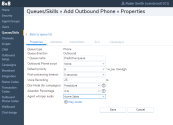
- Enter a name, set a default priority, indicate the percentage of calls on this queue to be recorded.
-
Dial Mode (for campaigns): Select the dialing mode for campaigns from the drop-down list of choices. Dial mode defines how calls will be handled when this queue is assigned to a campaign.
Note: This progressive or predictive dial mode when applied to a queue impacts the dialing mode in call back scenarios via the API or the IVR.
- Preview dialer: Offers agents the preview of the customer record before dialing out, either automatically or via agent action.
- Progressive dialer: Reacts to agent state and uses available data to make calls on behalf of agents in the background. Dials at a 1:1 ratio (one call for every agent in available status), making calls until a live customer answers. There is a reduced risk of abandonment but higher agent wait times.
- Predictive dialer: Monitors all agents status for high-performance outbound dialing, predicting the availability of agents before they end their current call in order to reduce wait times as much as possible. This mode offers built-in compliance checks for abandonment rate.
-
If you select progressive or predictive dial mode, you will be presented with a Dialer compliance warning. At the prompt for dialer compliance, click accept. To learn more about the rules and regulations for dialer compliance click here.
Note: The compliance warning is presented only the first time you use that mode prompting for your acceptance.
-
Abandon percentage: When you set the dial mode to predictive, you need to specify an acceptable percentage for abandoned calls. In Predictive mode the dialer will automatically lower the dialing pace when this threshold is exceeded to decrease the number of dialed calls in order to decrease the percentage of abandoned calls. If the rate drops far enough below the target then the opposite is true and the dialer will continue to increase the pace until the maximum percentage is reached or all agents are busy.
Note: This field is applicable to predictive dialing mode only.
- Select the audio file for agent whisper. This audio is played to the agent on accepting a call from the queue, typically used to quickly remind the agent about the intent or context of the call. Learn how to add an audio file for agent whisper.
- Click Save to save the queue properties.
- Proceed to the remaining steps to identify members serving the queue, to add rules for interaction priority, and to set an SLA for the queue.
A message displays that the queue is created successfully. Learn more about creating an outbound phone queue.