Understand types of CRM fields
8x8 Contact Center administrators can view, create, and configure Local CRM fields in 8x8 Configuration Manager. Once configured, agents can access the CRM information via 8x8 Agent Console. 8x8 Contact Center supports customization abilities in the Local CRM for your convenience and better usability.
The CRM fields are categorized into three types in 8x8 Configuration Manager:
- System-Predefined Fields: View-only system fields. You cannot create, edit, or delete System-Predefined Fields. They are marked by yes (System) under the Predefined column in 8x8 Configuration Manager.
- Predefined Fields: You can view and edit predefined fields, but cannot create or delete them. They are marked by yes under the Predefined column in 8x8 Configuration Manager.
- Custom Fields: You can create, view, edit, or delete custom fields. They are marked by no under the Predefined column in 8x8 Configuration Manager.
To view the system-predefined fields:
- From the Configuration Menu, open CRM.
-
Go to the Fields tab.
The system-predefined fields are visible under all tabs: Customer Fields, Case Fields, Follow-up Fields, and Task Fields.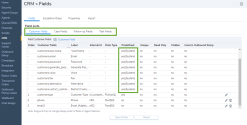
The following table summarizes the options available when creating or editing a field under CRM > Fields:
CRM Field Option Description Data Type Choose the type of data to add: - Text
- URL
- Number
- Date
- Pick List
Note: Once you save a data type, you cannot change it.
Field Name Type the name of the custom field. It can be a maximum of 32 alphanumeric characters. Display Label Type the label that the 8x8 Contact Center displays for this field in 8x8 Agent Console. It can be a maximum of 32 alphanumeric characters. Default Value For Text, URL, Number, and Date data types.
Type the default value of the CRM Field. It can be a maximum of 85 alphanumeric characters.Maximum Length For Text, URL, and Number data types.
Type the maximum number of characters that an agent can type into this field. The value varies based on the data type of the field, as follows:- Text: Up to 4000 characters (4000 bytes)
- URL: 200 characters
- Number: 255 characters
Mandatory For Text and Number data types.
Select this option to make the field mandatory.Value Must be Unique For Text and Number data types.
Select this option to require the Agent to supply a unique value for the field.Read Only Select to prevent users from modifying the value of this field. Hidden Select to hide this field on 8x8 Agent Console. Show on Customer View This feature is not accessible via the Customer Fields tab.
Select to see this option to be visible in customer view.Pick List Values This option is available for the Pick List data type only.
Click Edit Pick List Values from the drop-down menu, and enter the desired values for pick list field. For example, if your pick list field is Car Type, your values could be Sedan, SUV, Van, and Pickup Truck.Existing Records Value (N/A) This option is available only for the Pick List data type.
While adding pick list values, you can select one of the values for the existing customer records. This automatically populates existing records, with the selected value visible on 8x8 Agent Console.Include this value in Pick List This option is available only for the Pick List data type.
This option includes the pick list value in the list.Show as a tree This option is available only for the Pick List data type.
Selecting this option will present the choices in a tree (multi-level) format in 8x8 Agent Console. - Enter the field properties, and Save.
Follow the above instructions to create new Case, Follow-up, and Task fields.