The Persistent Connection mode in 8x8 Contact Center was previously referred to as the off-hook connection mode. By selecting the Phone Connection mode, agents can set up their voice connection before beginning to handle phone calls and remain connected throughout their working day. Agents can respond to incoming and outbound phone calls with a simple click on the user interface improving their call handling efficiency. If the administrator allows agents to change their Phone Connection mode, agents can choose one of the following modes in 8x8 Agent Console![]() 8x8 Contact Center's browser-based graphical user interface (GUI) used by Agents to manage customer interactions.:
8x8 Contact Center's browser-based graphical user interface (GUI) used by Agents to manage customer interactions.:
- On Demand: On Demand Connection Mode creates a temporary connection from the agent’s workplace phone to the system. The agents have to manually accept the call in their soft or hard phone.
- Persistent: Previously referred to as off-Hook Connection Mode, Persistent Connection mode creates a constant connection from the agent’s workplace phone to the system. Once the connection is open, it will stay active until logged out. Any changes to the setting will remain in effect for the whole duration of the agent’s Persistent Connection mode. Agents set up their voice connection before they start working on calls and remain connected throughout their working day. It allows them to respond to incoming and outbound phone calls with a simple click on the user interface, improving their call handling efficiency.
Note: There is no audio prompt or audio indication for Persistent Connection mode.
Features
- Agents can immediately and seamlessly connect to customers.
- Offers a Persistent Connection mode from the agent's device to 8x8 Contact Center that is ready for outbound dialing.
- Removes the need to connect the agent's workplace phone for every call handled.
- Increases productivity from a higher throughput of calls.
If this feature is enabled by the tenant administrator, agents can use Persistent Connection mode to respond to incoming and outbound phone calls.
To enable Persistent Connection mode for an agent session:
- Log in to 8x8 Agent
 Agents use the Agent Console to view and manage customer interactions. Virtual Contact Center supports Regular agents and Supervisor agents. Console. Your status is set to On break.
Agents use the Agent Console to view and manage customer interactions. Virtual Contact Center supports Regular agents and Supervisor agents. Console. Your status is set to On break. - Change your status to Available.
It triggers the outbound call from 8x8 Contact Center to agent's Workplace Phone or Workplace SIP URI to open the Persistent Connection mode. - Answer the phone call to receive a four-digit PIN code to authenticate the Persistent Connection mode. This PIN is valid only for that session.
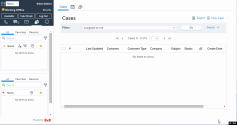
Note: Every time agents log in and make themselves available, they receive a new PIN for authentication.
-
At the prompt, enter the PIN and click Confirm. It may take a few seconds.
You are now connected to Persistent Connection mode. A message appears on top indicating that Persistent Connection mode is open.Note: When a Persistent Connection mode is open, changes to the workplace setting drops the connection mode. The validation call is placed to the new setting and a four-digit PIN is played to the agent. Validation calls are not auto answered.
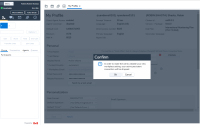
- If you miss the call, click Re-open connection. It triggers the outbound call from 8x8 Contact Center to agent's Workplace Phone or Workplace SIP URI to open Persistent Connection mode.
- If you click to change the Phone Connection mode to On Demand, a confirmation message notifies the agent of the setting change.
- Click Ok.
- Click to Save the profile settings.
If permitted by the administrator, agents can opt the connection mode in their profile. Once the Persistent Connection mode is established and you receive an inbound call, the phone tab blinks red. Click Answer Call in the Control Panel and get connected right away without shifting focus to your desk phone or soft phone.
To work with Persistent Connection mode:
- Log in to 8x8 Agent Console. Make sure Persistent Connection mode is enabled in the agent profile.
- Click to change your status to Available.
It triggers the outbound call from 8x8 Contact Center to agent's Workplace Phone or Workplace SIP URI. - The agent status changes to Persistent Call Offered at this time.
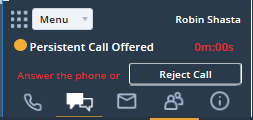
- Accept the offered calls to instantly connect to the inbound call, or hear 8x8 Contact Center ringing the customer for the outbound calls.
- If you click Work Offline or Take Break, the Persistent Connection mode will remain connected as long as you do not hang up the agent's phone.
- If you Log Out or hang up the agent's phone, you lose your connection. A notification appears allowing the agent to open the Persistent Connection mode again.
- Click Re-open connection to continue.
Persistent Connection mode must be enabled by your tenant administrator. Once enabled, agents can see their connection mode in 8x8 Agent Console under My Profile > Phone Connection Mode.
To change your Phone Connection mode in 8x8 Agent Console:
- Log in to 8x8 Agent Console.
- Go to My Profile > Phone Connection Mode.
- Click to Work offline.
- Click to change the Phone Connection mode. Agents must have the change permission granted to them by tenant administrator.
- Click Save. A dialog box notifies you of the status change.
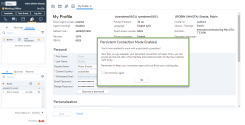
- Click Ok.
- Click to change your status to Available. You receive a phone call.
- Answer the phone call to receive a four-digit PIN code to authenticate the Persistent Connection mode. This PIN is valid only for that session or while the phone is connected. There is no audio prompt or audio indication for Persistent Connection mode.
- If you are disconnected, click Re-open connection to continue.
Combinations for Phone Connection mode and Auto Answer settings
Auto Answer can be combined with Persistent Connection mode to create an on/off combination of the two features. Auto Answer settings combined with Persistent Connection mode can be configured at multiple levels depending on the features availability:
| Connection | Behavior |
|---|---|
| Persistent Off, Auto Answer Off | Phone Connection mode is On Demand and Auto Answer is off, so the agent needs to answer the phone for every phone interaction. |
| Persistent Off, Auto Answer On | Phone Connection mode is On Demand and Auto Answer is on, so the agent phone automatically connects, and the interaction is auto answered when offered. |
| Persistent On, Auto Answer Off | Phone Connection mode is Persistent, so the agent media path is always connected but for every phone interaction the agent needs to click the Accept button. |
| Persistent On, Auto Answer On | Phone Connection mode is Persistent, so the agent media path is always connected, and the interaction is auto answered when offered. |
