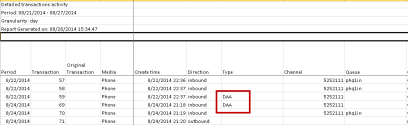Enable Direct Agent Routing (DAR)
8x8 Contact Center's Direct Agent Routing (DAR) is a powerful and flexible set of script functions to allow agent’s call handling. In addition to legacy DAA call handling, DAR provides a powerful and flexible set of script functions which allows refined selection and control of calls to be directed to an individual agent. The following new Direct Agent Routing (DAR) objects and enhancements are introduced in 8x8 Configuration Manager:
- Get Value is extended to be able to capture an agent’s assigned DAA number. The caller is prompted to input a valid DAA number which is then validated.
- Set Agent finds agents based on:
- Channel linked to Direct-In-Dial (DID) number
- Look up Local CRM for case created by, case last worked by, and case assigned to
- Set a fix agent selection
- Transfer to Agent directs a call to an agent. It can be used in conjunction with Set Agent to find an agent or by itself. This supports separate logic as why a call may not reach the target agent depending on the agent’s real-time state.
- Transfer to Agent Voicemail transfers call to an agent’s voicemail typically if Transfer to Agent is not successful.
DAA call handling constraints
The following list presents the DAA constraints which are now overcome by the new DAR.
- DAA requires callers to enter an agent’s DAA number exclusively during IVR Menu treatments.
- DAA calls are always presented to an agent regardless of the agent’s current state.
- Unanswered DAA calls may be directed to an agent’s voicemail with primitive opt-out controls.
- Queue calls are presented to agents who are Available even if they are on a DAA call.
- Forward to Agent logic is difficult to comprehend due to its implied action within IVR Menus.
Features
-
Identify the agent the customer should talk to based on:
- Who created the case associated with the customer
- Who is assigned to the case
- Who last worked on the case
- Agent DID number that was shared with the customer
- Transfer the customer call to the right agent based on agent status, and change agent status to busy after accepting the call
- Control agent’s status during a DAR Call
- Allow the caller to leave a voicemail for the agent if the agent is not available
- Allow caller to take an option to divert if they prefer not to leave a voicemail
- Ability to adjust post-processing time for direct-to-agent calls from five seconds to a maximum of 60 minutes
Limitations
DAR calls do not yet support Transaction Codes.
Requirements
The 8x8 Contact Center agent must be assigned a Direct Access Number to be eligible for Direct Agent Routing. For details on setting up Direct Agent Routing, see our content on creating user-defined phone IVR scripts.
Process flow for direct agent routing
A typical process flow for Direct Agent Routing involves the following steps:
- Get input such as case ID or Account number (GetValue) from the caller or caller ID (Check ANI). The system then searches CRM for matching records.
- On finding a matching customer or case record, pick agent who worked on the case or created the case or is assigned to the case. For details on options, refer to Set Agent object.
- If agent is found, transfer the call to the agent. You can transfer to agent irrespective of agent's current status
OR
- If agent is not available, transfer to agent's voicemail.

| DAR Object | Description |
|---|---|
|
Set Agent |
Set Agent object facilitates direct agent routing. Before using Set Agent object in your script, you must get value (account number or case number) from the caller or check ANI. If these objects succeed in finding a match, you can then use Set Agent object to pick the agent you wish to reach based on the following parameters.
|
|
Transfer to Agent |
The Transfer to Agent object connects the caller to the agent. -Use this object with Set Agent. For this to work, you must have picked an agent using Set Agent. -Use this object without Set Agent to transfer calls directly to the agent with a personal channel. The agent must be assigned with a personal channel. Transfer to Agent object provides options which support transferring a call to agent even if status is:
If you do not select any option, then the call is transferred only if the agent status is Available. |
|
Transfer to Agent Voicemail |
This object allows a caller to leave a voicemail for an agent. It assumes the agent is already chosen using Set Agent object or Get Value object. |
|
Get Value |
Use the Get Value object to request the caller to provide an agent's extension number. On selecting this option, the checkbox 'Entry is mandatory' is checked automatically and greyed out. You will be given the option to set the maximum length of extension. By default, it takes 8 digits. |
Generate report on direct agent calls
The agent is not offered any post-processing activity for a DAA call. 8x8 Contact Center supervisors can track DAA calls through the Detailed Transactions Activity report.
To generate the Detailed Transactions Activity report:
- In 8x8 Agent Console, select Report from the menu.
- Generate a report using the existing reporting template.
- Select New Report on the top right corner.
- Select Detailed Transaction Activity master report from the list.
- Click Next.
- Enter the desired data and time range.
- Click Selection Window and select the desired queues.
- Select Save and Run.
A new report generates and opens in Excel. Look under Type to find DAA calls.