The 8x8 Contact Center chat window is the interface between a customer and the agent during the chat. 8x8 Contact Center administrators can use the default chat window or create a custom window. To create a custom window, you can create a new form from scratch, or copy the default form and make the desired changes.
To create a custom chat window:
- From the Configuration Menu, open Chat Design.
- Go to the Window tab.
- Click
 or Add New Window.
or Add New Window.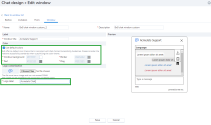
- Enter Name and Description.
- Enter a value for Window title.
- Select Offer the Co-browsing request into the Chat window.
Notice that Start Co-browsing session appears in the Chat window. For details regarding Co-browsing, see our content on Co-browsing via Chat. - Select Use default colors for WCAG. The default colors are designed to help the visually challenged.
- Select a file for Logo customization.
- Enter a value for Logo label. The new field requiring a logo label has been added for screen readers to comply with WCAG.
- Click Save.
You have defined all the Chat Visual Block (CVB) elements. The next step is to add them in a chat script to complete the workflow.