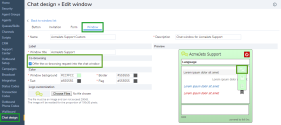Enable Co-browsing
As an administrator, you can enable 8x8 Co-browsing to work as a link in the user interface of a website, or as an embedded chat window.
To enable 8x8 Co-browsing on your website, you must first purchase a Co-browsing license from 8x8, then configure your website. Enabling 8x8 Co-browsing on your website involves the following tasks:
- Based on your company's needs, determine the number of simultaneous remote sessions you want to support on your website. This includes the number of sessions each agent can handle.
- Identify the domain address that will host the link for Co-browsing. For example, AcmeJets.com.
Note: If you support Co-browsing in multiple domains, you must communicate the list of domains to your 8x8 sales representative.
- Work with your 8x8 sales representative to fulfill your order.
- Once the order is processed, your 8x8 representative provides the license ID and a code snippet.
You must embed the code snippet received from your 8x8 sales representative in your website to allow customers to initiate a remote session. The code snippet must be added to all pages where you want to enable Co-browsing. Co-browsing sessions does not work on pages that do not have the snippet.
Note: Depending on whether you need multi-domain, sub-domain, or basic support, the code snippet you use is different.
If you know that the user will likely go to a site that is hosted in multiple domains or sub-domains, you can use multi-domain or sub-domain support to enable the Co-browsing session to continue working, assuming that Co-browsing is also available in those new domains or sub-domains.
- Do I need multi-domain support? This feature is new to version 2.4.0 of Co-browsing and requires and update to the Co-browsing code snippet to start working with multiple domains. If multi-domain support is not required, the sub-domain and basic code snippets still work as before, and there is no need to update to a multi-domain snippet.
Sub-domains are included in multi-domain support. - Do I need sub-domain support? This feature is new to version 1.9.0 of Co-browsing, and requires an update to the Co-browsing code snippet to start working with sub-domains. If sub-domain support is not required, the basic code snippet still works as before, and there is no need to update to a sub-domain snippet.
- How did Co-browsing work prior to this feature? Prior to version 1.9.0 of Co-browsing, if the user started a Co-browsing session in a domain (such as
www.somedomain.com) and navigated to another sub-domain (such ashelp.somedomain.com), the Co-browsing session would be disconnected. - How does Co-browsing work now with this feature?
- With multi-domain support: With the proper code snippet, if the user starts a Co-browsing session in
www.somedomain.comand navigates towww.anotherdomain.comorhelp.somedomain.com, the session continues to work as though the user is still navigating in the same domain. - With sub-domain support: With the proper code snippet, if the user starts a Co-browsing session in
www.somedomain.comand navigates tohelp.somedomain.com, the session continues to work as though the user is still navigating in the same domain.
- With multi-domain support: With the proper code snippet, if the user starts a Co-browsing session in
To embed the code snippet in your website:
- Your code snippet is in the following format:
With multi-domain support:
<script>
(function(e,i,g,h,t,c,o,b,r,w){r=i.createElement(g);r.setAttribute(h,c);
o&&Object.keys(o).map(function(k){r.setAttribute(k,o[k])});
r.async=1;r.src='https://'+t+'/license'+c+'/dist/primary-bundle.js';
w=i.getElementsByTagName(g)[0];w.parentNode.insertBefore(r,w);
})(window,document,'script','data-8x8-co-browsing','<Co-browse-server-domain>','<Co-browse-license-id>',{
'data-8x8-co-browsing-multi-domain': true,
'data-8x8-co-browsing-mode':'<Co-browse-mode>'
});
</script>
With sub-domain support:
<script>
(function(e,i,g,h,t,c,o,b,r,w){r=i.createElement(g);r.setAttribute(h,c);
o&&Object.keys(o).map(function(k){r.setAttribute(k,o[k])});
r.async=1;r.src='https://'+t+'/license'+c+'/dist/primary-bundle.js';
w=i.getElementsByTagName(g)[0];w.parentNode.insertBefore(r,w);
})(window,document,'script','data-8x8-co-browsing','<Co-browse-server-domain>','<Co-browse-license-id>',{
'data-domain-name':'<Customer-domain>',
'data-8x8-co-browsing-mode':'<Co-browse-mode>'
});</script>
Without multi-domain or sub-domain support:
<script>
(function(e,i,g,h,t,c,o,b,r,w){r=i.createElement(g);r.setAttribute(h,c);o&&r.setAttribute(o,b);
r.async=1;r.src='https://'+t+'/license'+c+'/dist/primary-bundle.js';
w=i.getElementsByTagName(g)[0];w.parentNode.insertBefore(r,w);
})(window,document,'script','data-8x8-co-browsing','<Co-browse-server-domain>','<Co-browse-license-id>','data-8x8-co-browsing-mode','<Co-browse-mode>');
</script>
- Edit the parameters with the values provided by 8x8:
<Co-browse-server-domain>: Refers to the domain for the Co-browsing server. Replace it withcb.8x8.com<Co-browse-license-id>: Refers to your Co-browsing license ID; for example, 556c8b7beec7f02018b31700.<Customer-domain>: (Sub-domain only) Refers to the customer domain; populate the value so that Co-browsing can work in the required domain.<Co-browse-mode>: (Optional) Refers to the Co-browsing mode. Select one of the three types: full-control, partial-control, or no-control.
- Add the code snippet within the <body> tags on the web page.
- Your completed code snippet should look like this. Please note that the value for
<Co-browse-license-id>is a variable.With multi-domain support:
<script>
(function(e,i,g,h,t,c,o,b,r,w){r=i.createElement(g);r.setAttribute(h,c);
o&&Object.keys(o).map(function(k){r.setAttribute(k,o[k])});
r.async=1;r.src='https://'+t+'/license'+c+'/dist/primary-bundle.js';
w=i.getElementsByTagName(g)[0];w.parentNode.insertBefore(r,w);
})(window,document,'script','data-8x8-co-browsing','cb.8x8.com','556c8b7beec7f02018b31700',{
'data-8x8-co-browsing-multi-domain': true,
'data-8x8-co-browsing-mode':'full-control'
});
</script>
With sub-domain support:
<body>
<script>
(function(e,i,g,h,t,c,o,b,r,w){r=i.createElement(g);r.setAttribute(h,c);
o&&Object.keys(o).map(function(k){r.setAttribute(k,o[k])});
r.async=1;r.src='https://'+t+'/license'+c+'/dist/primary-bundle.js';
w=i.getElementsByTagName(g)[0];w.parentNode.insertBefore(r,w);
})(window,document,'script','data-8x8-co-browsing','cb.8x8.com','556c8b7beec7f02018b31700',{
'data-domain-name':'specialtycookies.com',
'data-8x8-co-browsing-mode':'full-control'
});</script>
</body>
Without multi-domain or sub-domain support:
<body>
<script>
(function(e,i,g,h,t,c,o,b,r,w){r=i.createElement(g);r.setAttribute(h,c);o&&r.setAttribute(o,b);
r.async=1;r.src='https://'+t+'/license'+c+'/dist/primary-bundle.js';
w=i.getElementsByTagName(g)[0];w.parentNode.insertBefore(r,w);
})(window,document,'script','data-8x8-co-browsing','cb.8x8.com','556c8b7beec7f02018b31700','data-8x8-co-browsing-mode','full-control');
</script>
</body>
You can add a simple help link or a help button on your website that allows website visitors to trigger the remote session. The website visitor clicks on this link to generate a unique session code. For example:
<a href="#" onclick="window.coBrowsingInstance && coBrowsingInstance.showPopup();return false;">Help </a>
This step is optional, and is not required to complete the basic Co-browsing setup. You must complete this step only if you need to mask fields in a form. During a Co-browsing session, if the customer is filling a web form and entering sensitive information (such as their SSN), it can be hidden from the agent. To secure sensitive information during a Co-browsing session, 8x8 Co-browsing provides a default mechanism to mask previously configured elements. When customers enter data in the masked field, agents only see asterisks. Agents are not allowed to enter data in this field.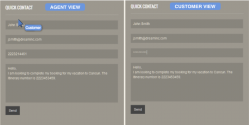
To mask a field, you must add the “maskContent” CSS class to the element that should be marked by “*”.
Note: Password fields are automatically masked. You do not need to add the “maskContent” CSS class to mask them.
For example, the following input element is configured to mask its content. Data entered by customers in the field will be masked with “*” for agents:
<input type="text" name="sensitiveFieldData" class="anotherClass maskContent" placeholder="Sensitive data">
Save these changes to the web page. With this, you have enabled your web page with Co-browsing capability.
Note: Check out our video on 8x8 Co-browsing.
When you enable Co-browsing in an embedded chat window on a website, the Co-browse ![]() icon shows up on the chat window menu. Agents and customers can request and/or allow Co-browsing sessions via chat.
icon shows up on the chat window menu. Agents and customers can request and/or allow Co-browsing sessions via chat.
To enable Co-browsing via chat in 8x8 Configuration Manager: