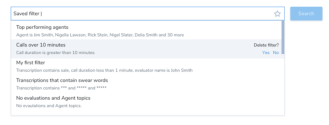Save Search Filters
Saving a filter is done by clicking the white star at the end of the input. The star is only active when there are one or more chips in the input. If a filter has been successfully saved, the star turns yellow.
Load Saved Filters
Loading a filter works in a similar way to adding a filter. The filter appears in the suggestion box at the top when a user focuses on the search input.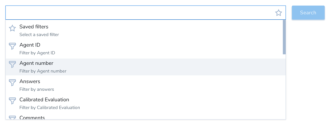
Select Saved Filters
Selecting a saved filter is easy; just click the selection in the suggestion box.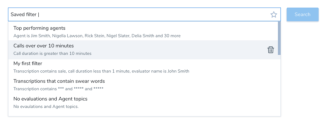
Share Saved Filters
By sharing a favorite query, a user has the capability to collaborate with colleagues in an efficient and user-friendly way. When a user clicks the white star icon for a filter, the user is prompted to save the filter, and has the option to share it. In order to share the filter, the user must give the filter a name in the “Edit filter” pop-up.
The user has the option to share a favorite filter with other users by searching and selecting a user from the “Share with others” drop-down list. When a user is selected, they are shown as a chip. The selected users can be removed by clicking the “X” icon.
Closing the “Edit filter” pop-up returns the user to the last state they were in before “Save” was clicked.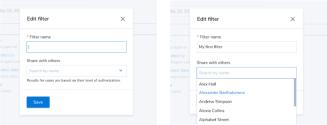
Delete Saved Filters
When the user hovers over a saved filter, a trash can icon is displayed. Click the trash can icon to delete the saved filter.
When you choose to delete a filter, a confirmation prompt appears.