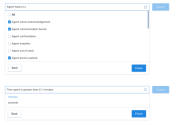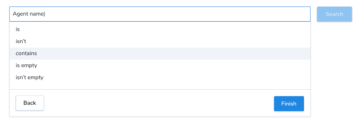Enter Search Queries
The “Filter by” drop-down is replaced by a long search bar. Click inside the search bar to reveal filters. The “Saved filters” option is always displayed at the top. Users can choose a filter as they scroll through the list, or they can start typing the filter name to narrow down the number of results. Filters are listed in alphabetical order.
The list of results narrows down after the user types the first three characters. The characters typed can match any part of the desired word or phrase. Any chosen filter is accompanied by all the possible operators for that particular filter. The entire process of generating complex search queries is designed to be intuitive, with minimal effort required from the user's side.
- The “Suggestion” drop-down is immediately shown on the input highlight.
- Clicking outside the input or suggestion box closes the suggestion box, and the input returns to its normal state.
- Once a filter is complete and becomes a chip, the suggestion box is closed.
- If the input is in highlight mode, or the suggestion box is open, the “Search” button is disabled.
- Clicking “Delete” at any point after the first state will take you back a step, unless the user has entered text to narrow results down.
First State: Filters
- The option to view saved filters always appears at the top of the suggestion box.
- Filters appear in alphabetical order.
- The user can scroll using their mouse wheel, scroll bar, or up and down arrow keys on the keyboard.
- The user can select using a mouse click, or by pressing the “Enter” key when an item is selected.
Examples of the suggestion box in action: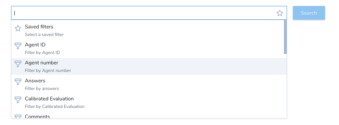
Second State: Operators
- Operators are filter-specific.
- The second state always requires operators unless:
- The filter is “RAND”, which only has the option of “IS”, so it is skipped.
- The filter is “Saved Filters”, which provides the list of “Saved Filters”.
- Once past the first state, a “Back” button and a “Finish” button show up, giving the user additional navigation options.
- Clicking “Back” returns you to the filter list.
- Clicking “Finish” at this stage saves a partial query; if you entered "Agent Name", for example, you save the query as you entered it.
Final State: Values
Values are filter-specific. They provide the user with ease of use, ensuring that an incompatible combination cannot be entered.
Users can type to narrow down the list.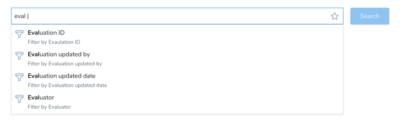
Clicking “Back” at this stage returns the user to the operators state.